To add a new product;
1. From dashboard, on the left menu, go to: Products
2. Hover to Custom Product and click Duplicate.
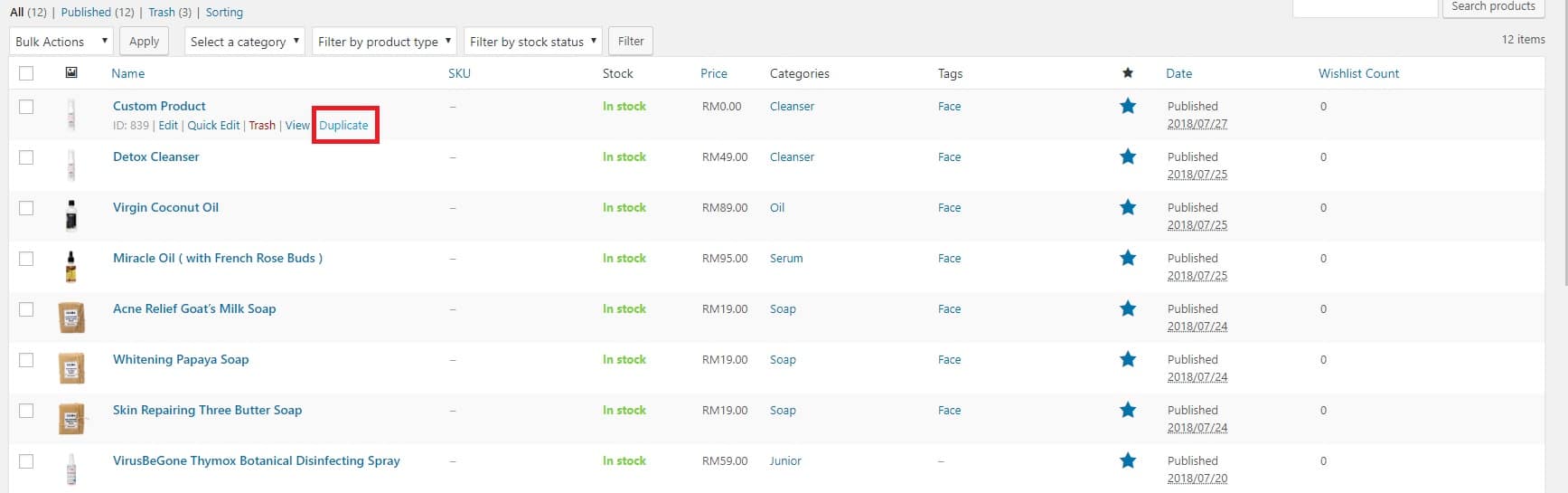
3. Click on the duplicated product just now then edit the product name, product link and description.
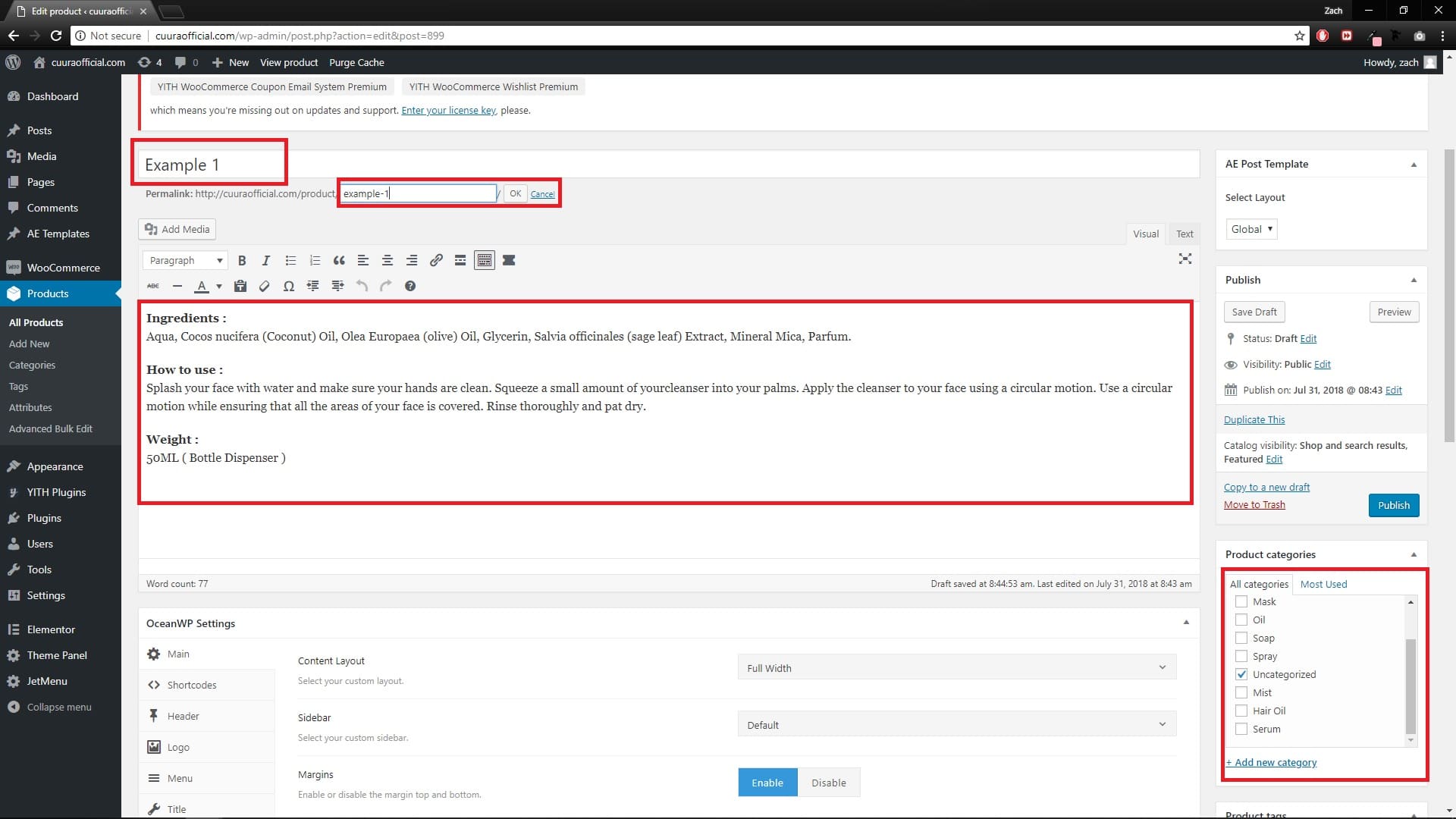
4. Click Add New Category or choose any Product Categories from the list.
5. Scroll down to Product data section to set the Regular and Sale Price.
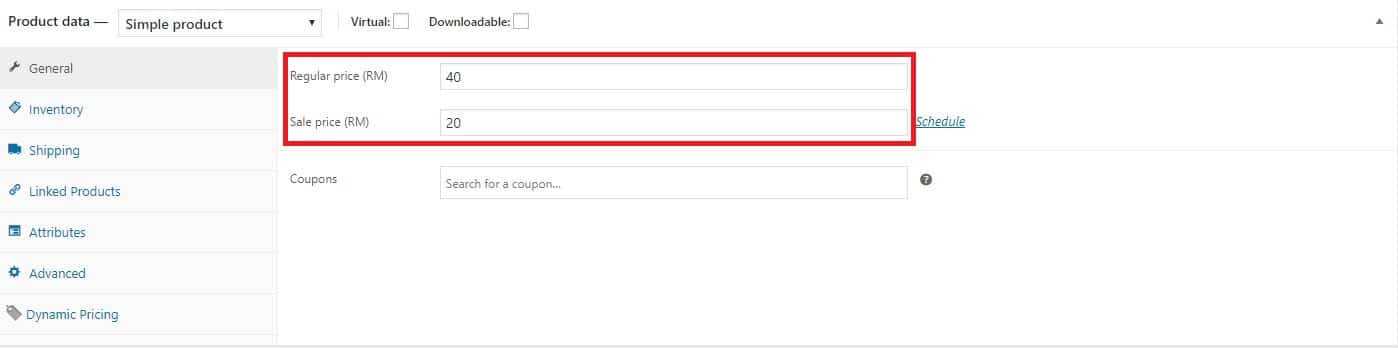
6. On the left small menu, click Inventory tabto edit Stock status.
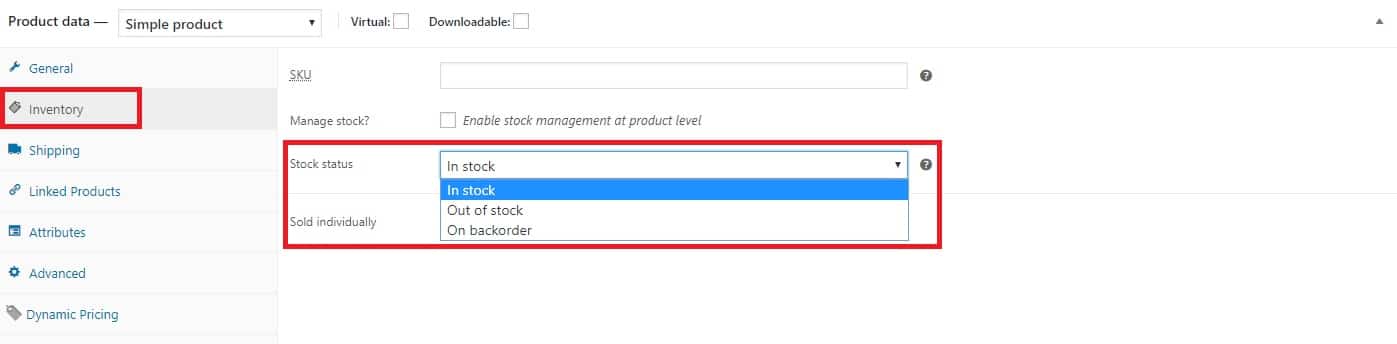
7. To manage the Stock quantity, click on the checkbox, then enter the Stock quantity.
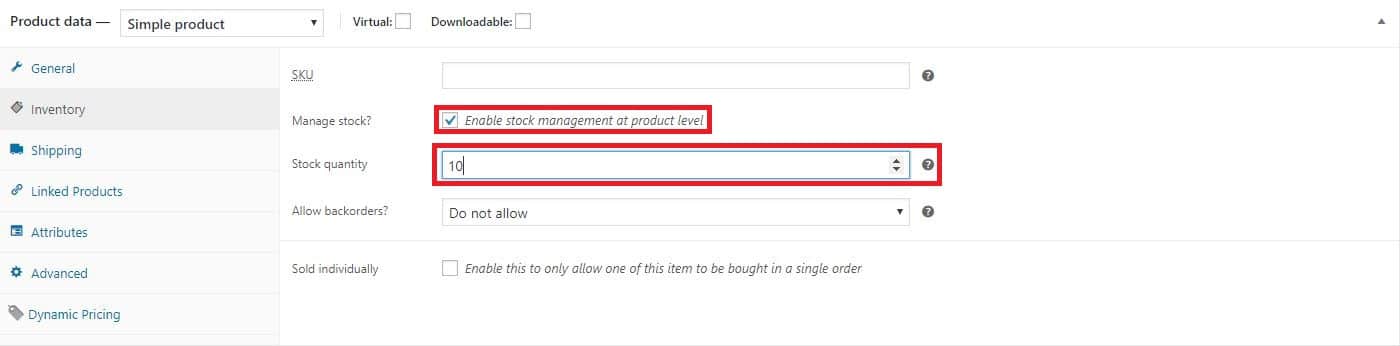
8. On the left small menu, click Shipping tab to edit Weight in kilogram.
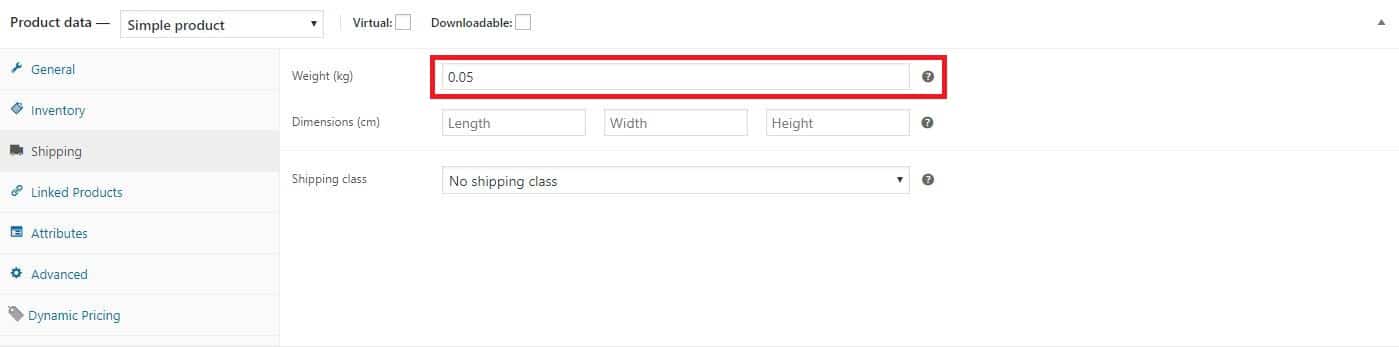
9. For product tags, just enter any tags name and click Add.
10. For product image, click the image to edit or update.
11. To add more product pictures, click add product gallery images link.
12. For product short description, fill the details in the Product short description section.
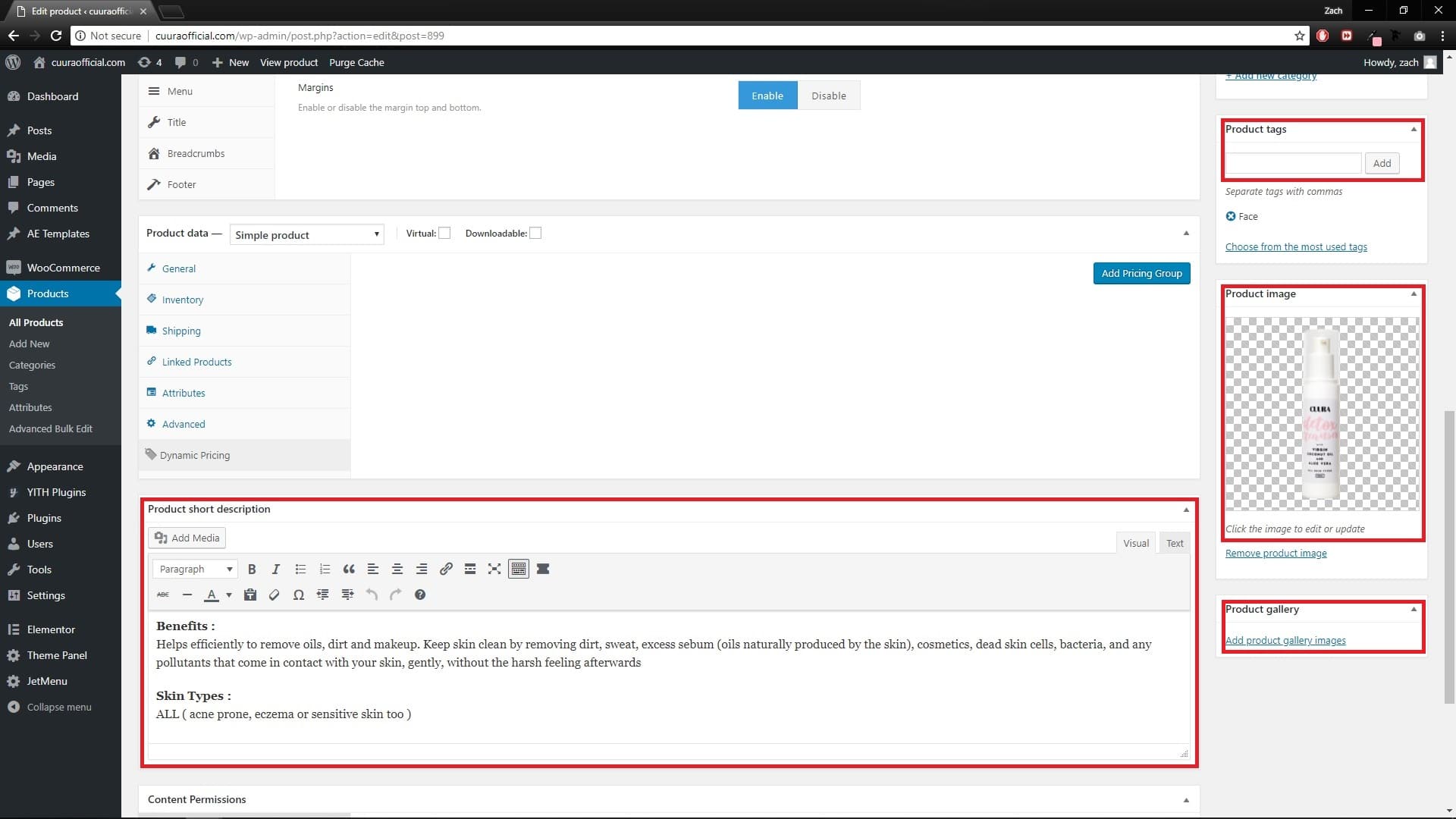
13. After done filling all the details, click Publish to save the product details.
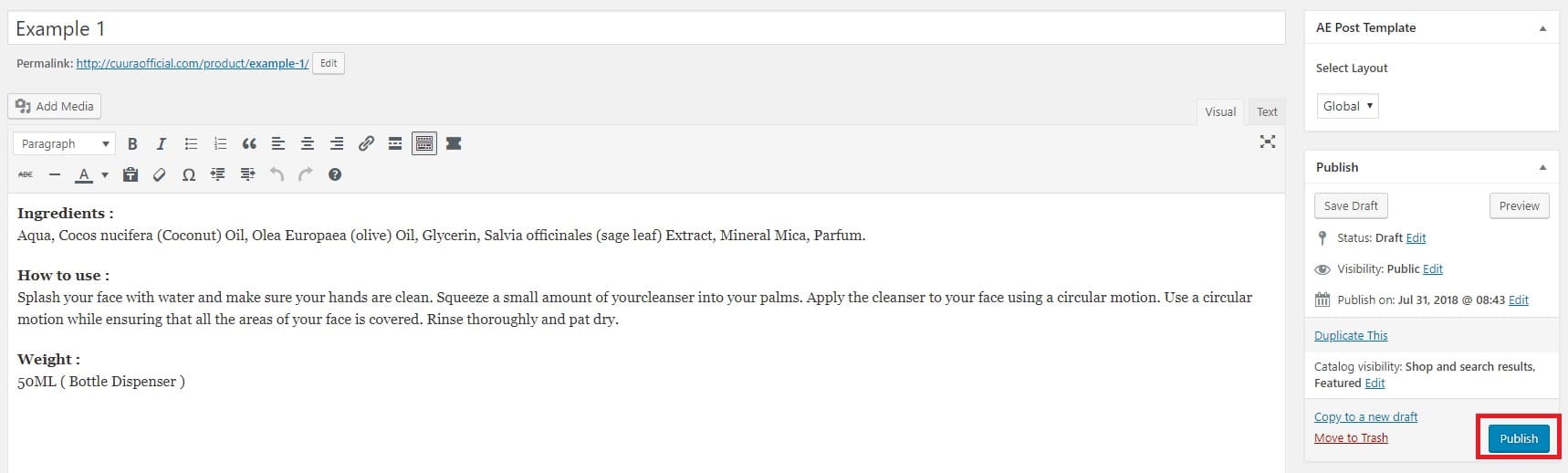
To featured a product;
1. From dashboard, on the left menu, go to: Products
2. Hover to any product and click on the Star icon.
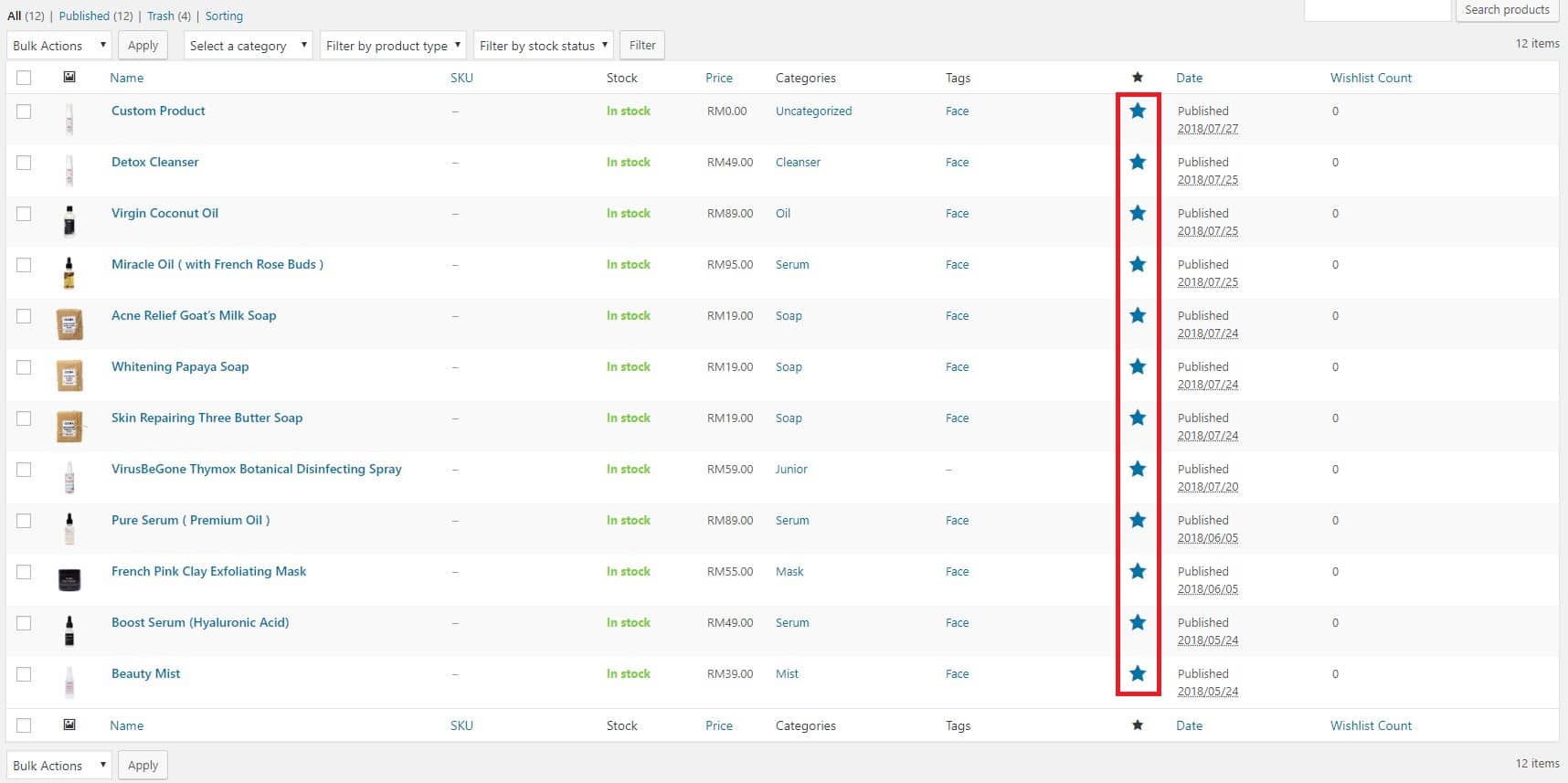
To edit a product;
1. From dashboard, on the left menu, go to: Products
2. Hover to any product and click Edit.
3. Save changes by clicking update after done edit.
To bulk edit products;
1. From dashboard, on the left menu, go to: Products
2. Click the checkbox on the left side of any product and select Edit.
3. Then click Apply.
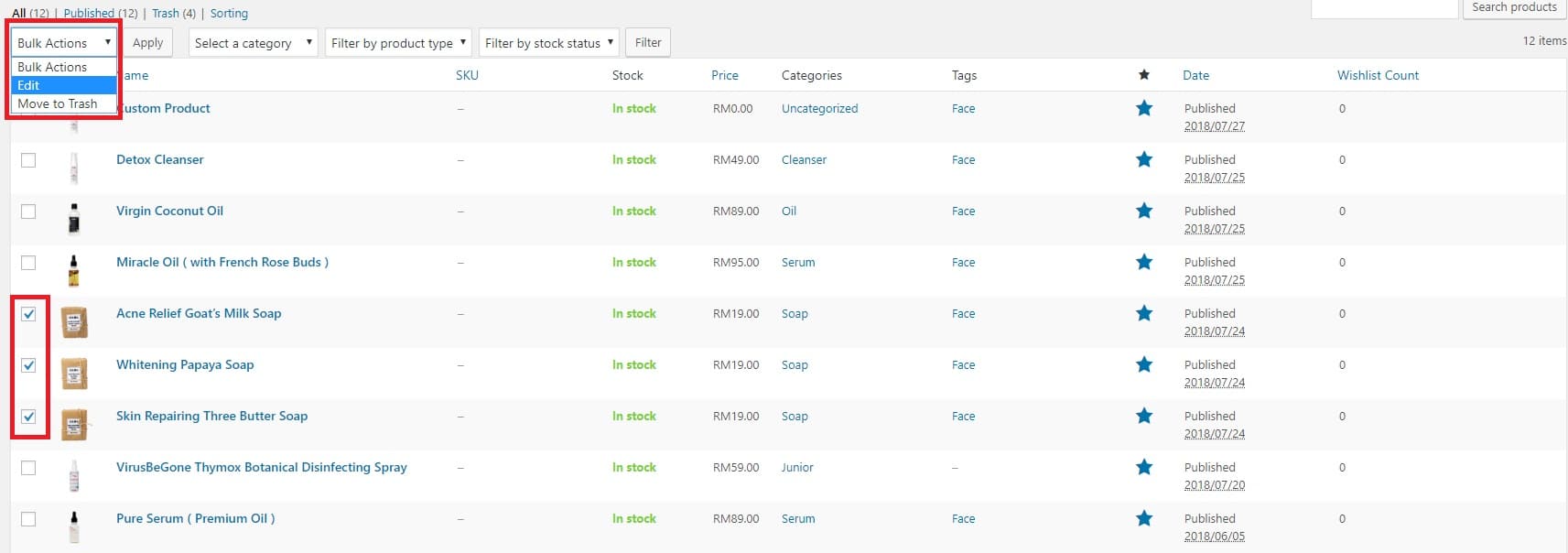
4. Bulk edit can be use to change the status of many products from “publish” to “draft” in one time.
5. After done editting, click Update to save changes.
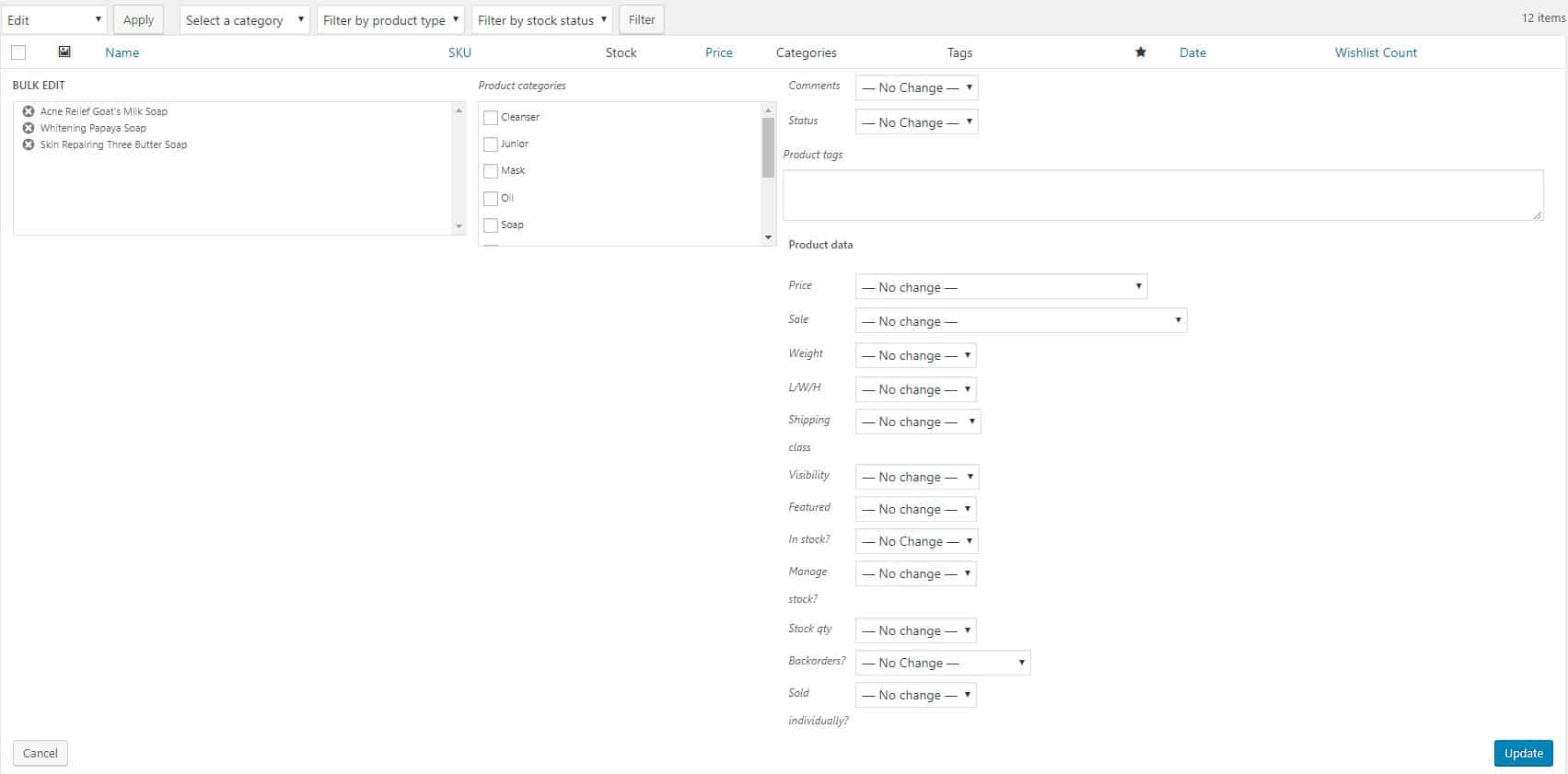
To delete a product;
1. From dashboard, on the left menu, go to: Products
2. Hover to any product and click Trash.
3. Click OK to confirm.