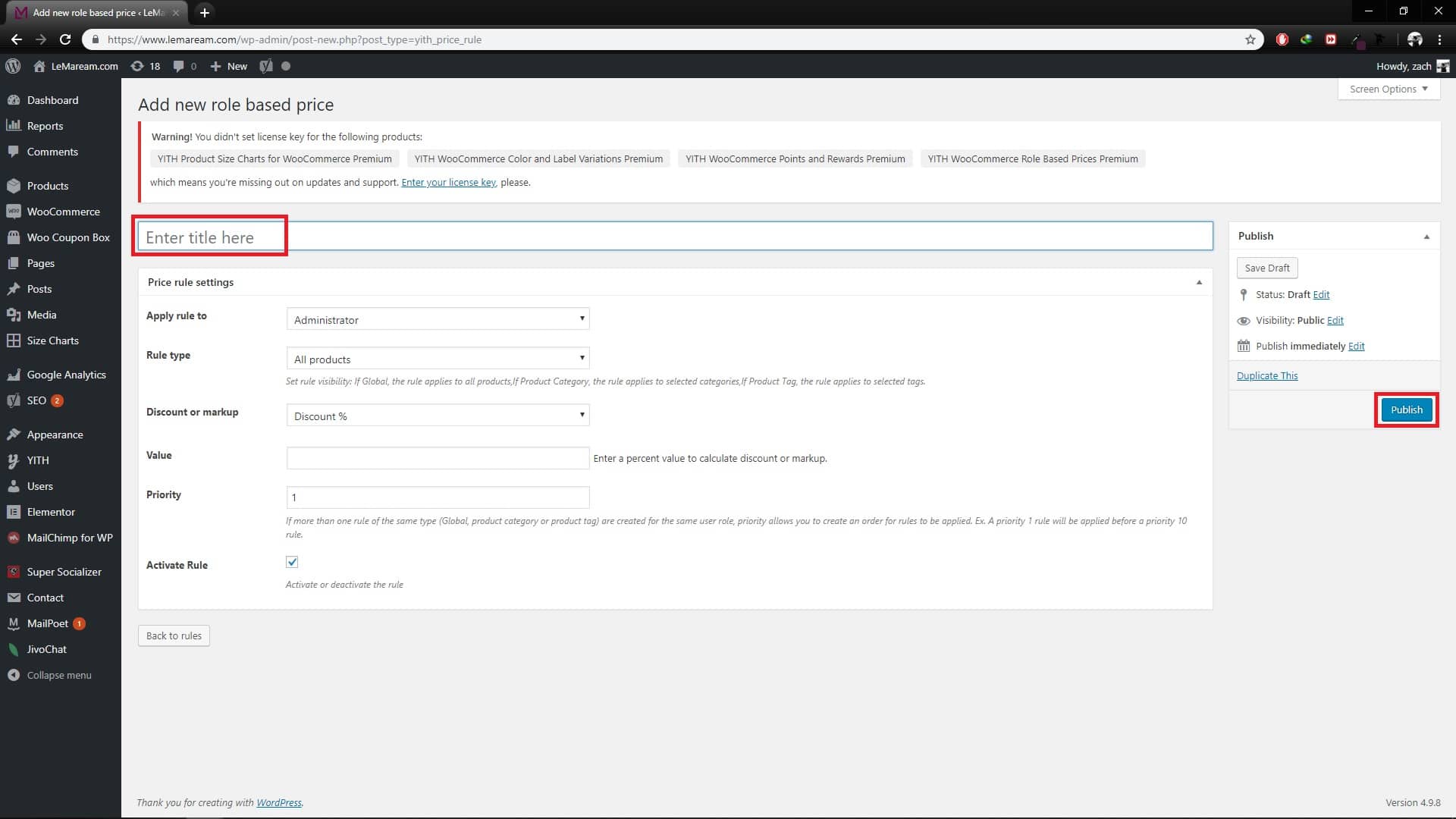Dropship Settings
- From dashboard, on the left menu, go to: YITH > Role based prices.
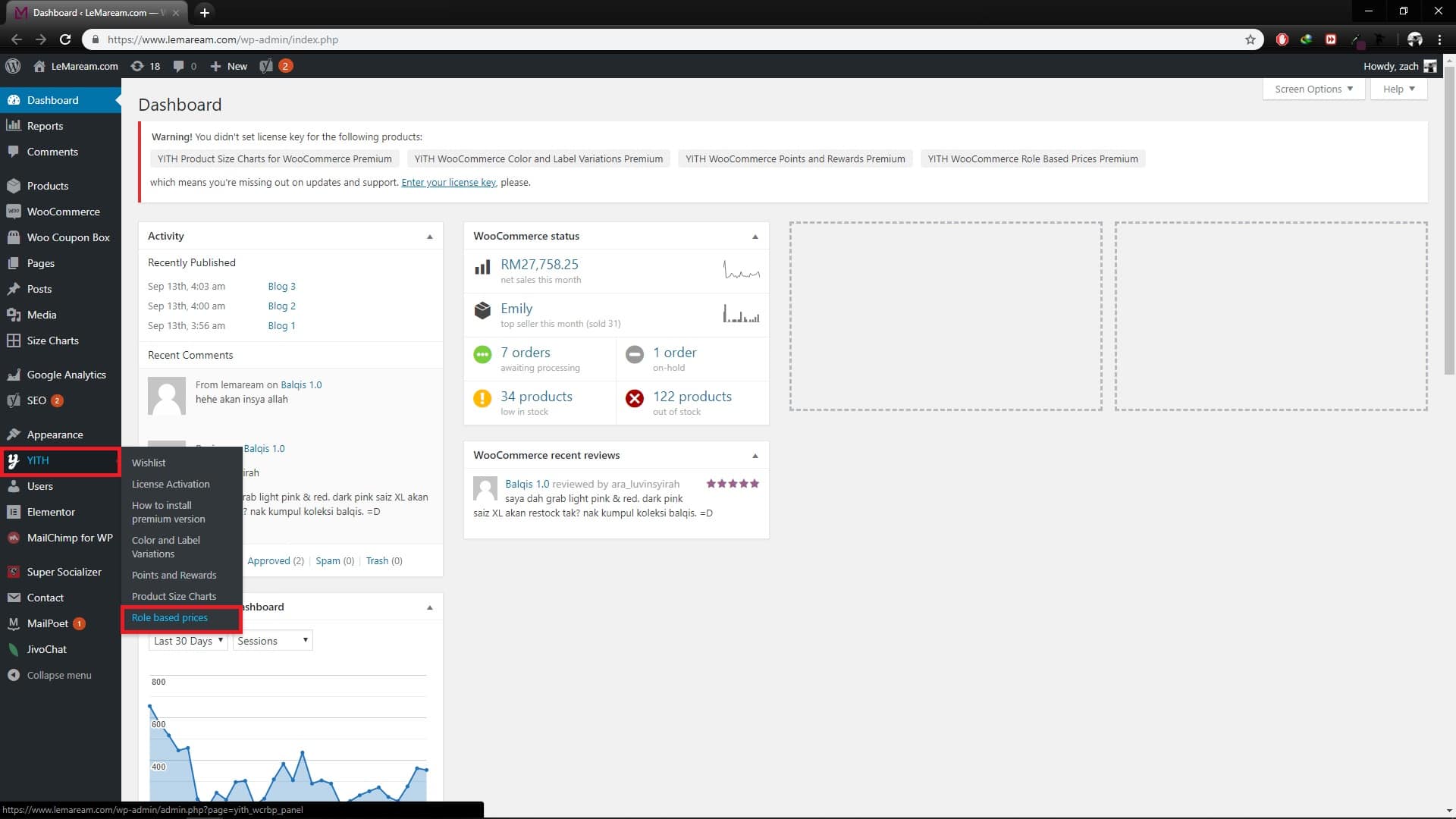
2. In ‘General Settings’ tab, you can choose to set discount based on Regular Price or Sale Price. After choose, click Save Changes.
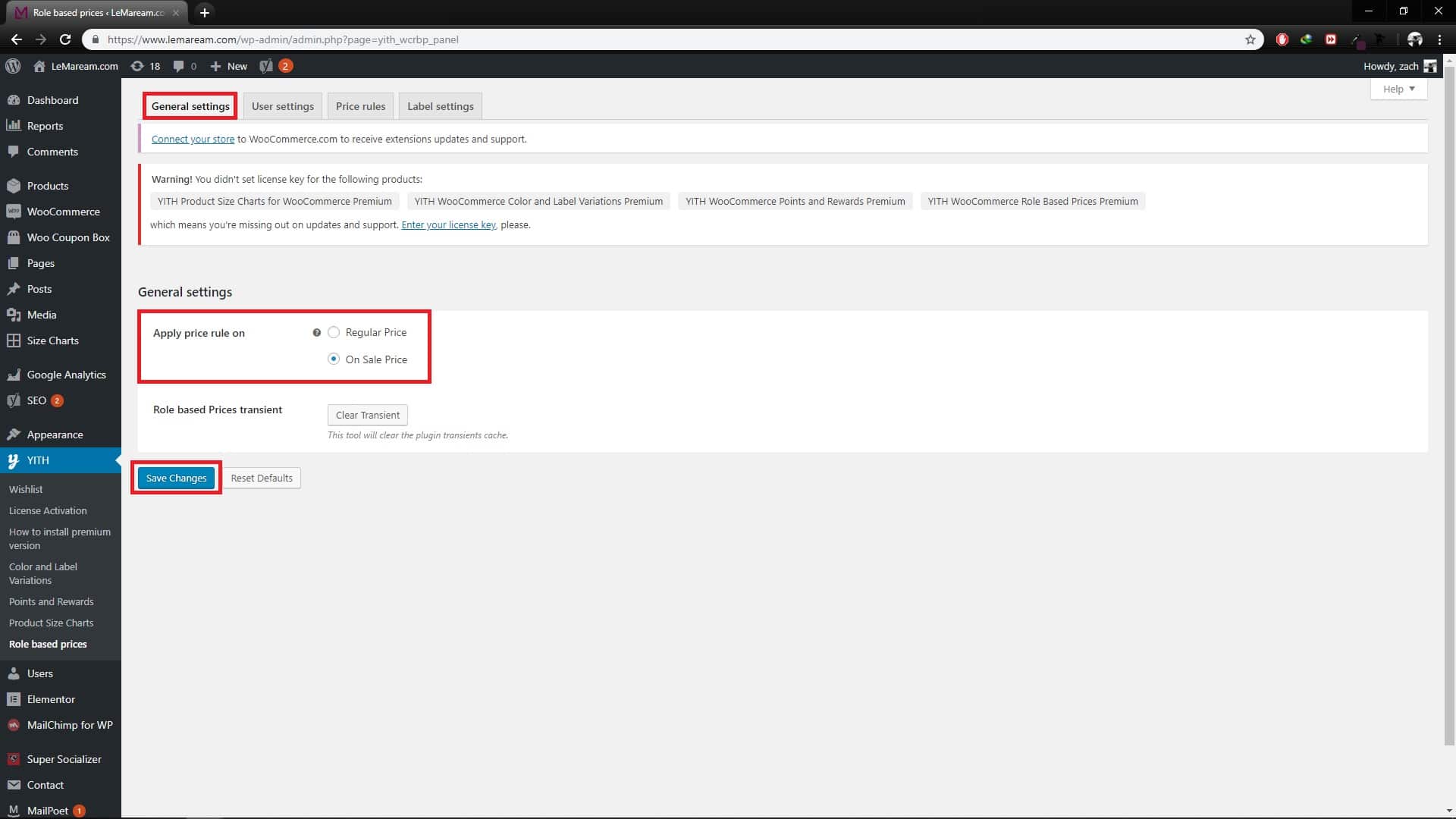
3. In ‘User Settings’ tab, you can choose to display/hide certain price and add to cart button for certain roles. Then, click Save Changes at the bottom pages.
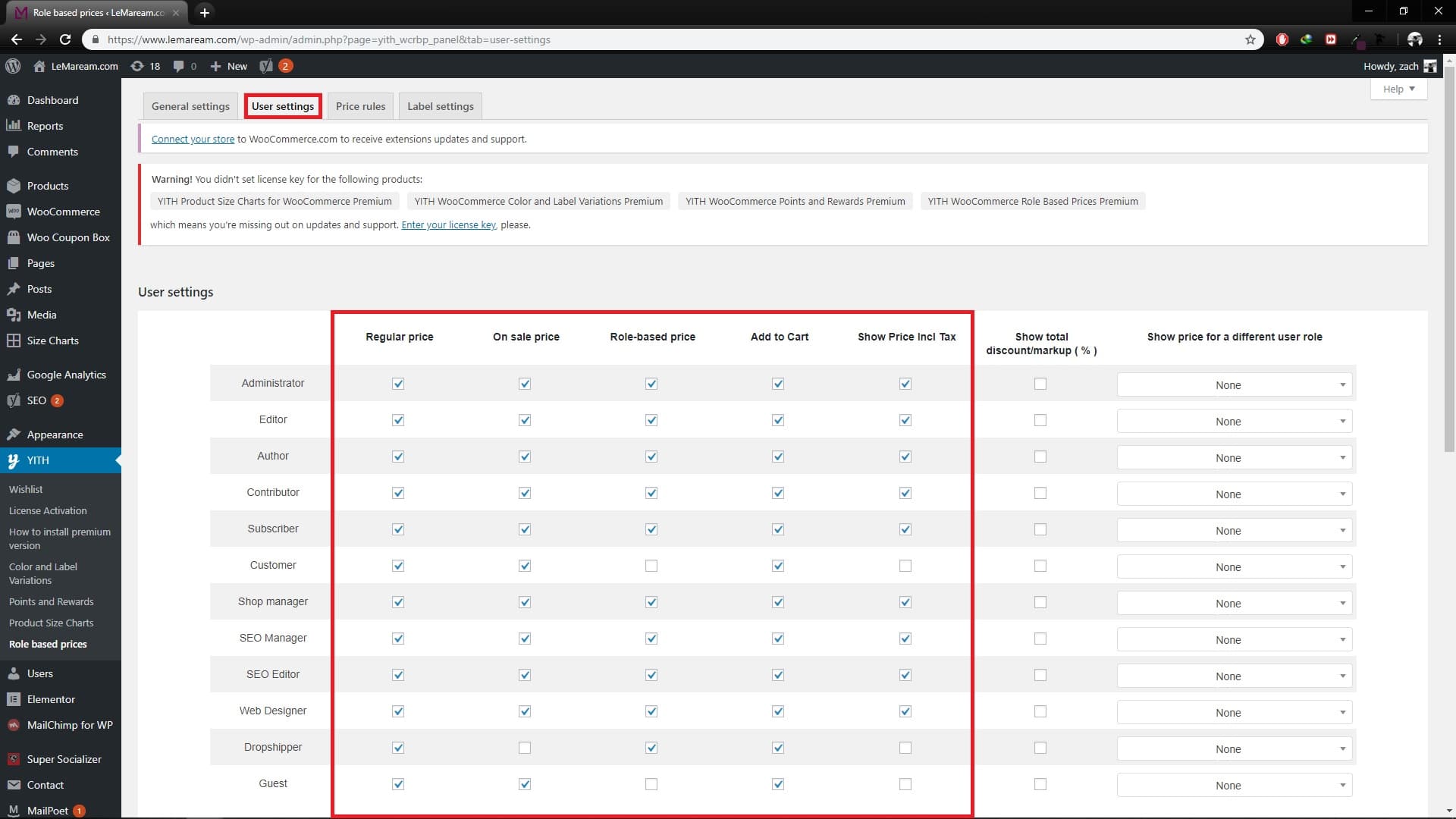
4. In ‘Price Rules’ tab, you can set price discount/markup for certain roles. To add rule, click add new role based price.
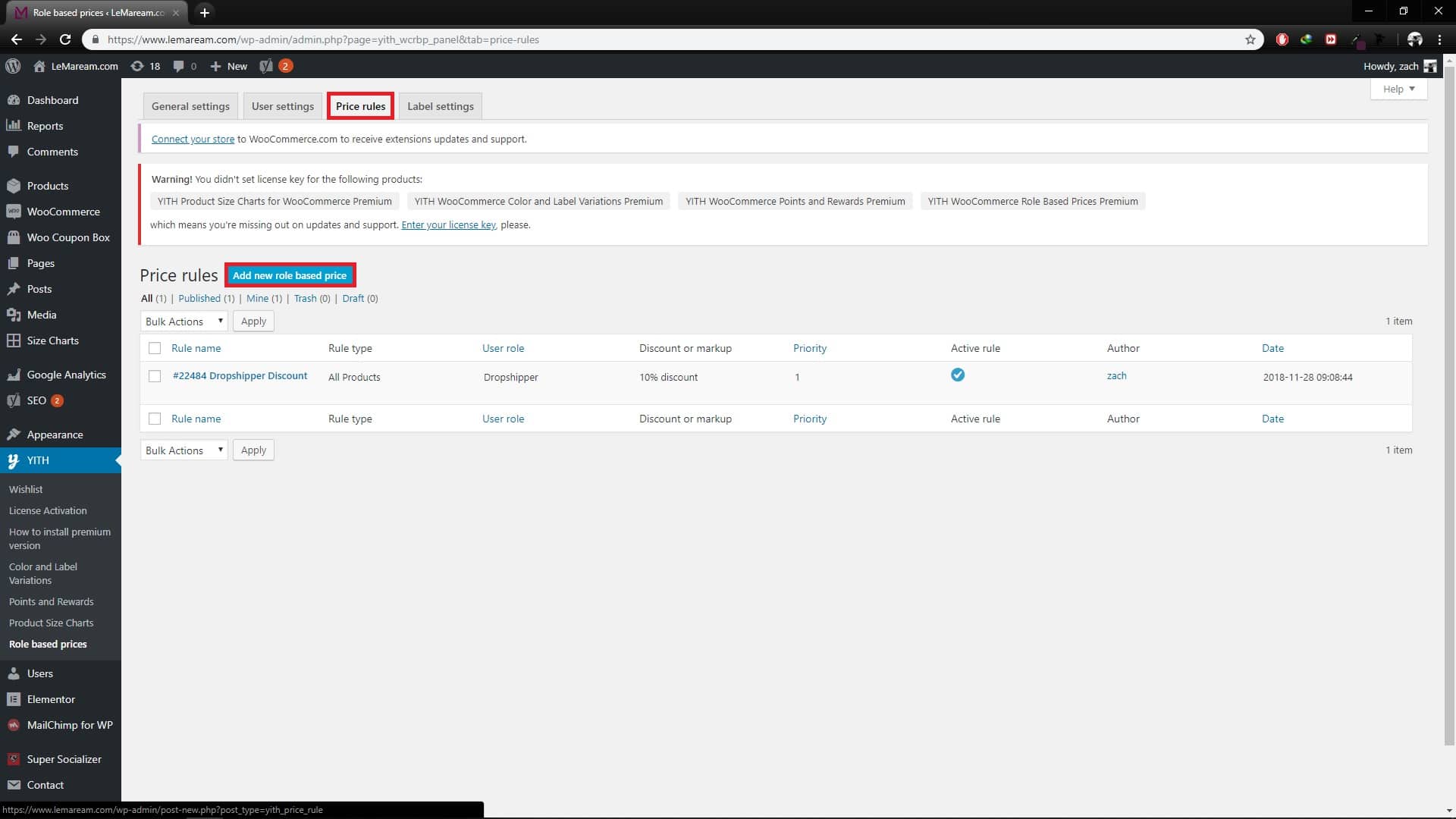
5. Enter tittle.
6. To configure your rules assign a value to each of the following options:
- “Apply rule to”: user role to which you want to assign the currect rule.
- “Rule Type”: this option allows you to choose on which products it has to be applied:
- on all products
- on all products associated to the specified categories
- on all products associated to the specified tags
- “Discount or markup”: this option allows you to select the type of change you want to apply to the price. You can choose between “discount” or “markup” to current price.
According to the selected type, the value that you can specify in “Value” field will apply as price amount or as percentage discount/markup on product price. - “Priority”: if more than one rule of the same type (Global, product category or product tag) are created for the same user role, priority allows you to create an order for rules to be applied. Ex. A priority-1 rule will be applied before a priority-10 rule.
- “Activate rule”: by default, the rule is created and immediately enabled. Yet, if you uncheck this option, you can disable the rule without having to delete it and enable it only when needed
7. Lastly, click Publish.