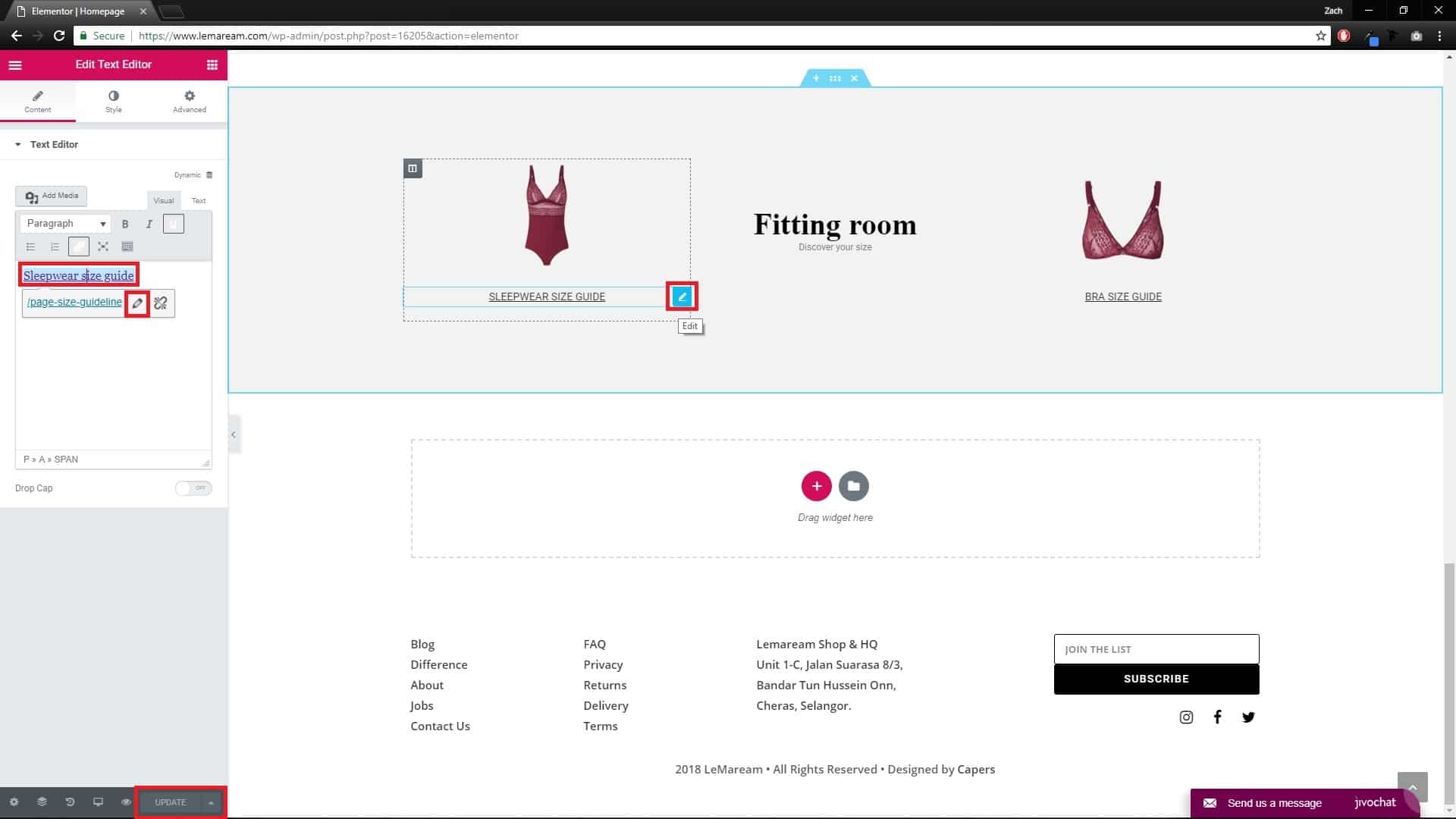Step 1 : Go to homepage, click “Edit with Elementor” at middle top of the page.

Step 2 : To edit slide, you can either click on the slide or hover on top right of the slide, click the blue pen icon.
On the left menu, click on any slide item to edit.
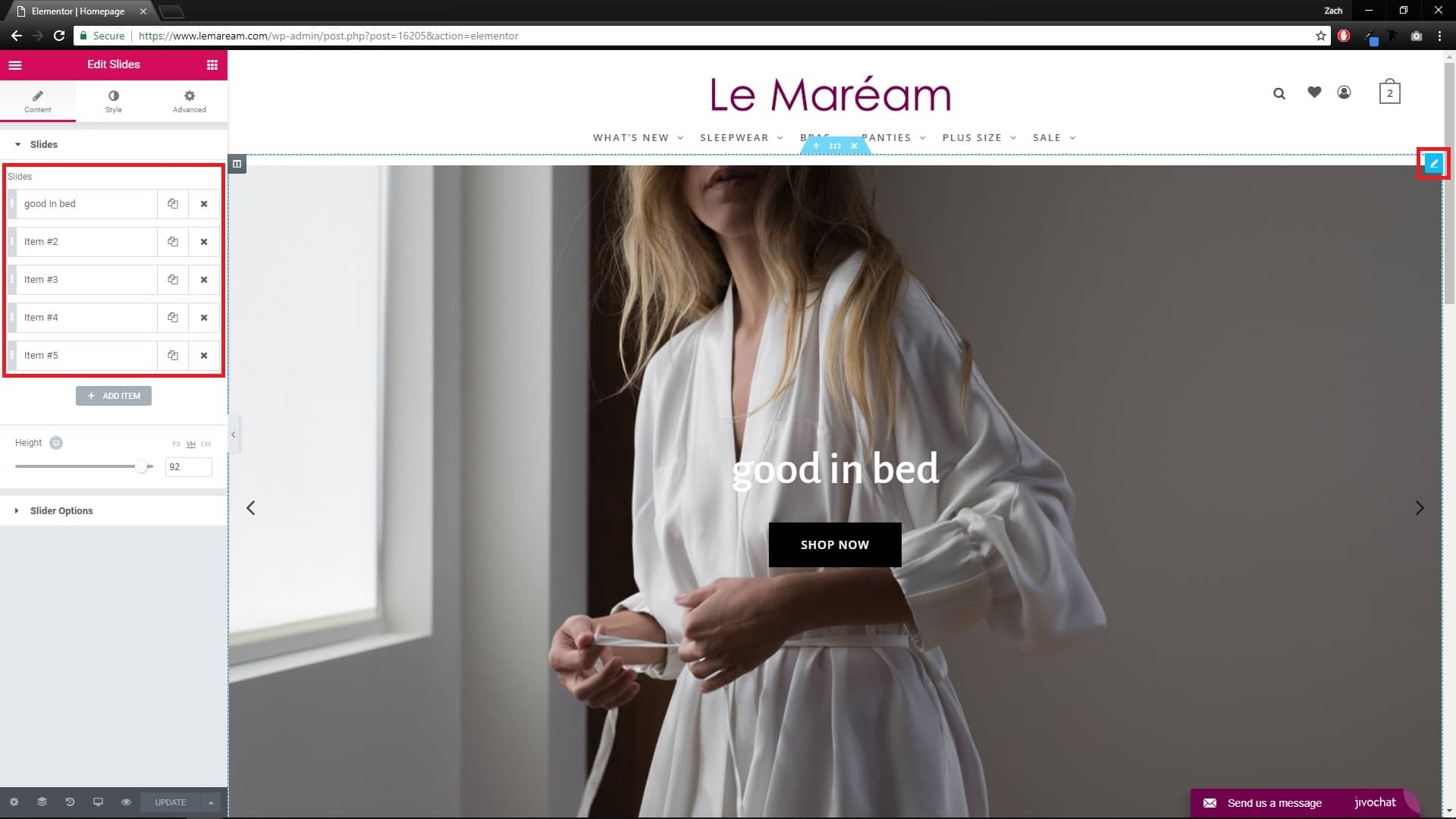
Step 3 : Click on the small image to change it.
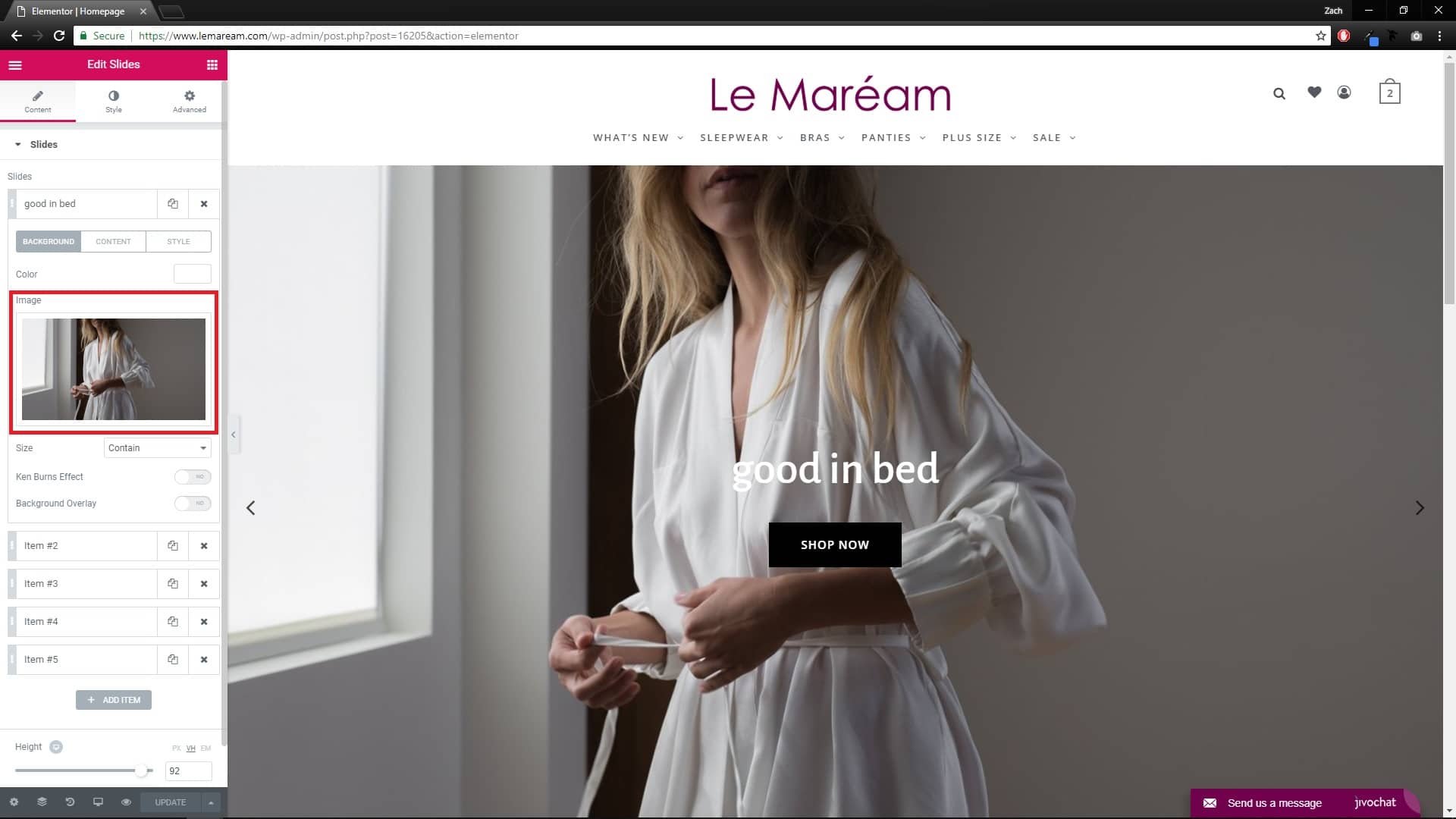
Step 4 : Click Content tab to edit Title, Description and Button in the slide. Copy and paste the link into the Link box.
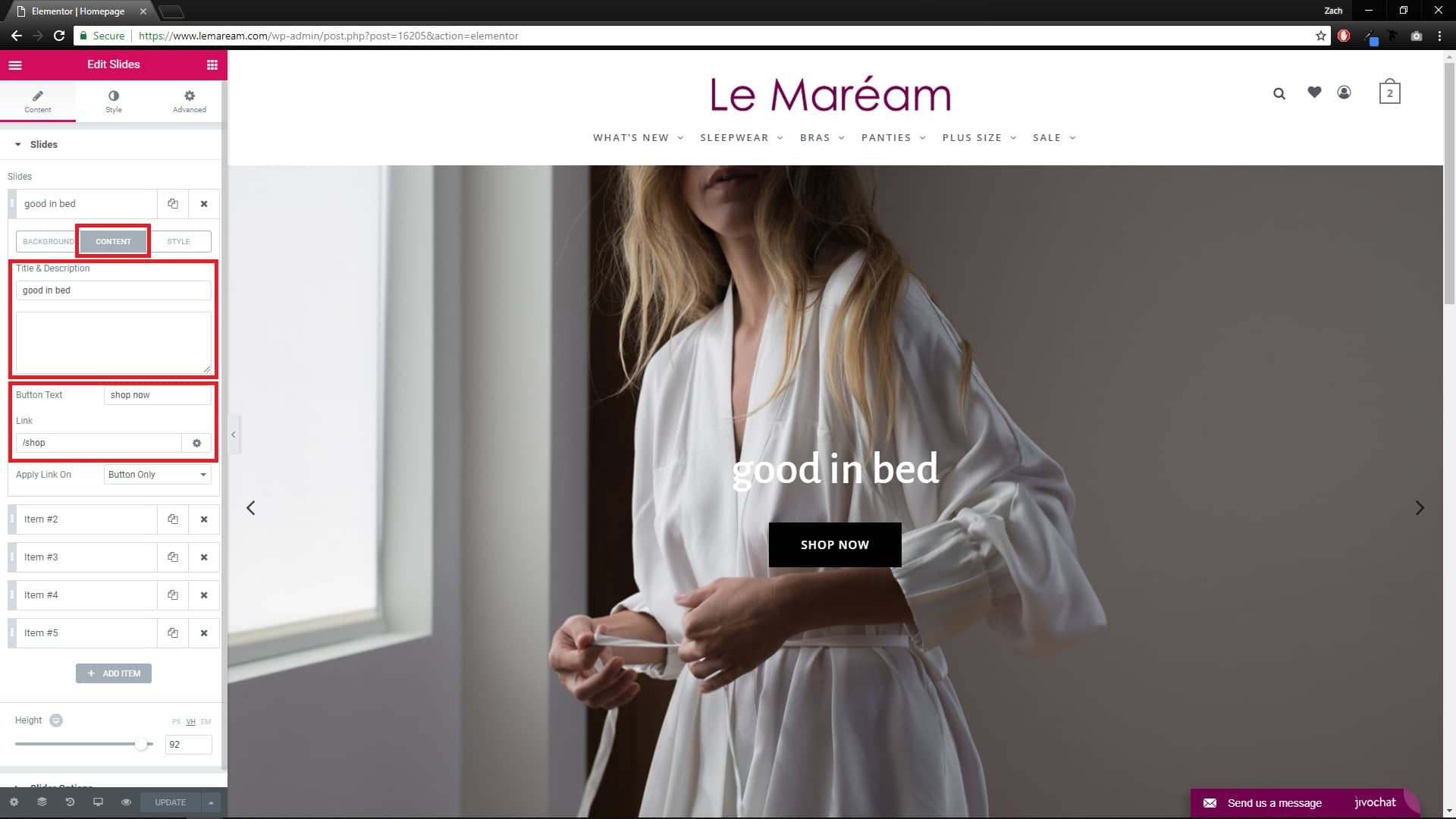
Step 5 : To add more slide (maximum of 5 only), you can either click paper symbol button to copy the slide if you want to keep the same settings or click Add item to add new slide.
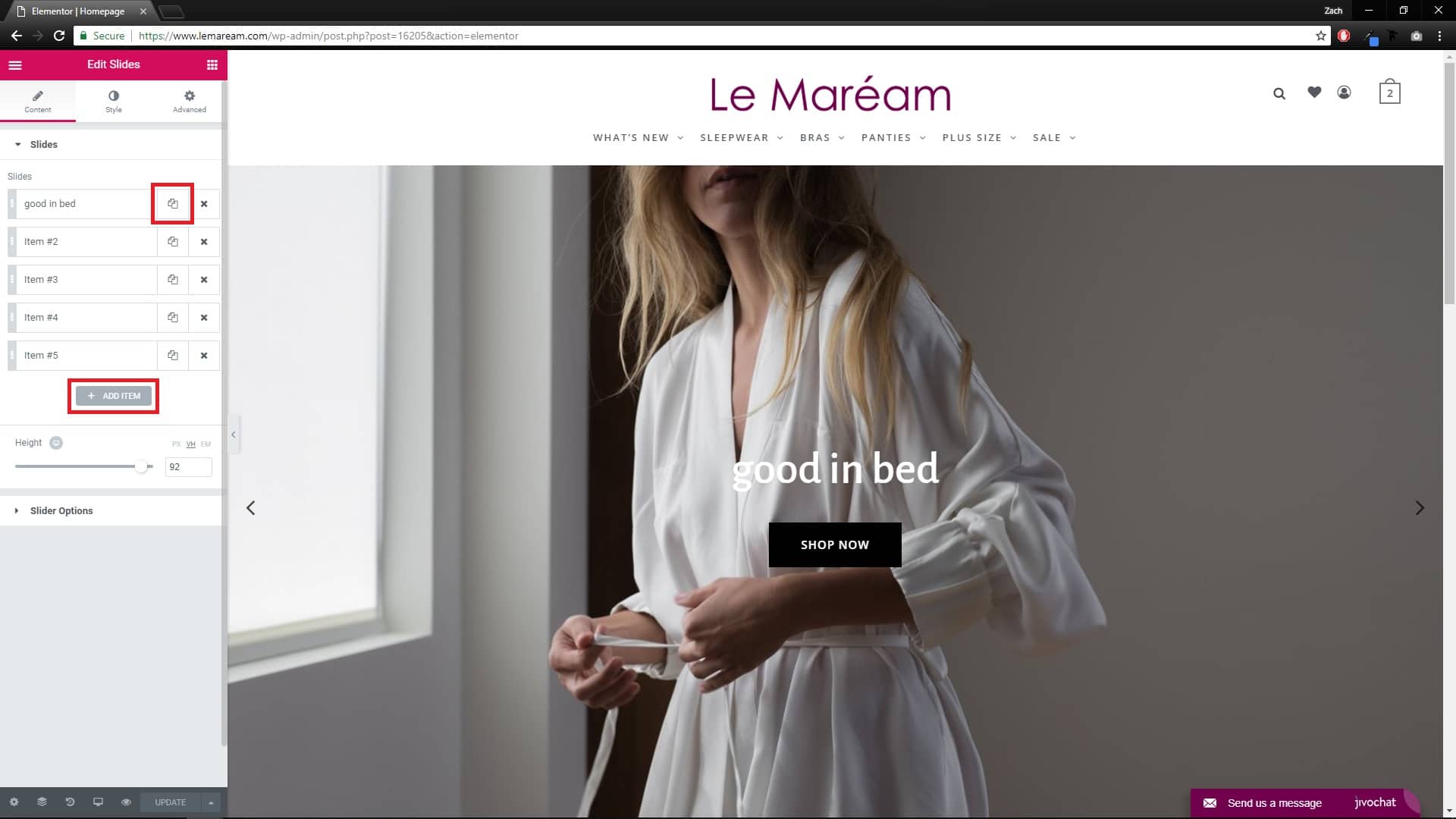
Step 6 : To edit section title, you can either click on the title or hover on top right of the title, click the blue pen icon.
On the left menu, edit the title in the Title box.
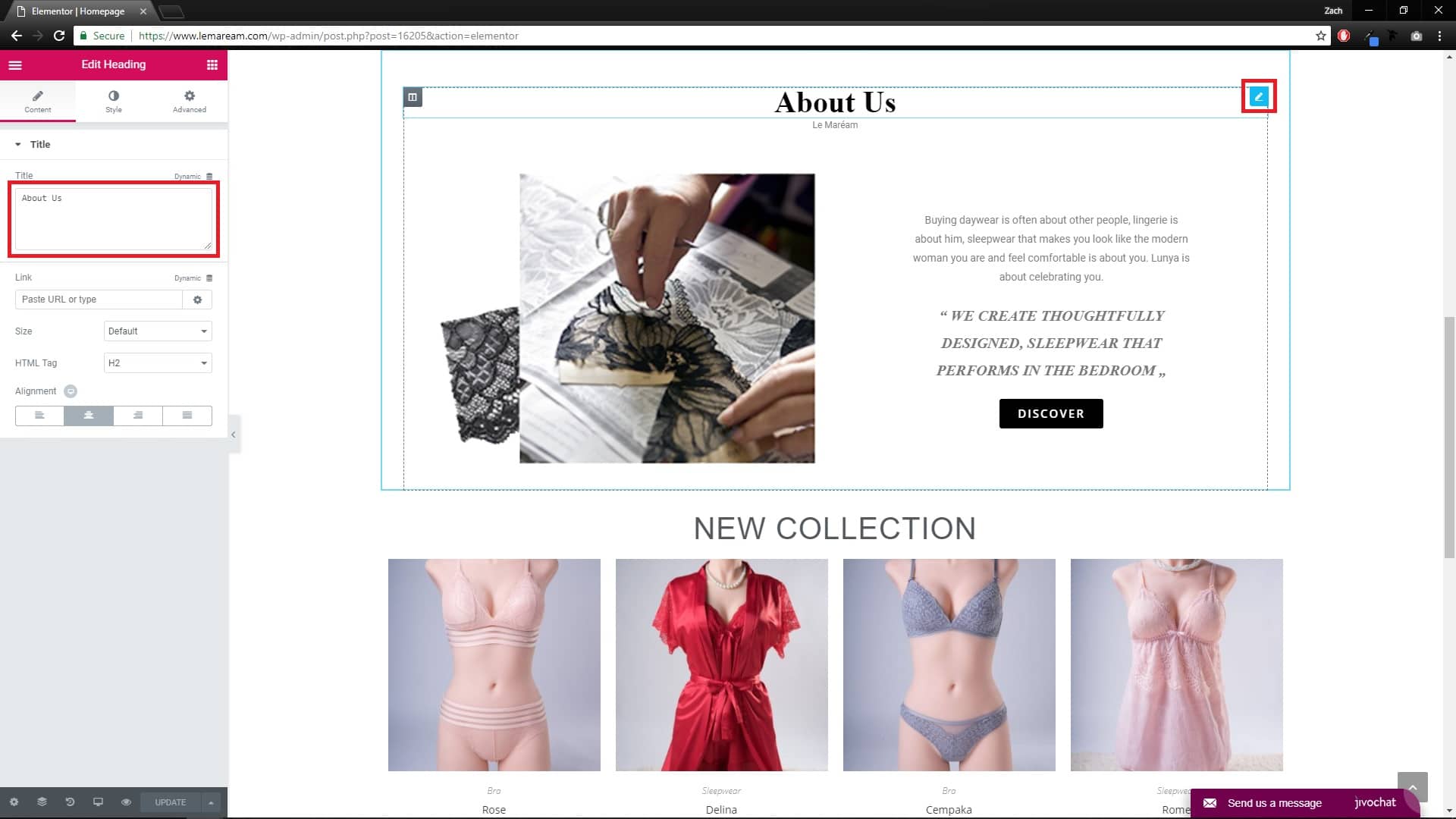
Step 7 : To edit subtitle, you can either click on the subtitle or hover on top right of the subtitle, click the blue pen icon.
On the left menu, edit the subtitle in the Text Editor box. Repeat this step, if you want to edit Description or Quotes.
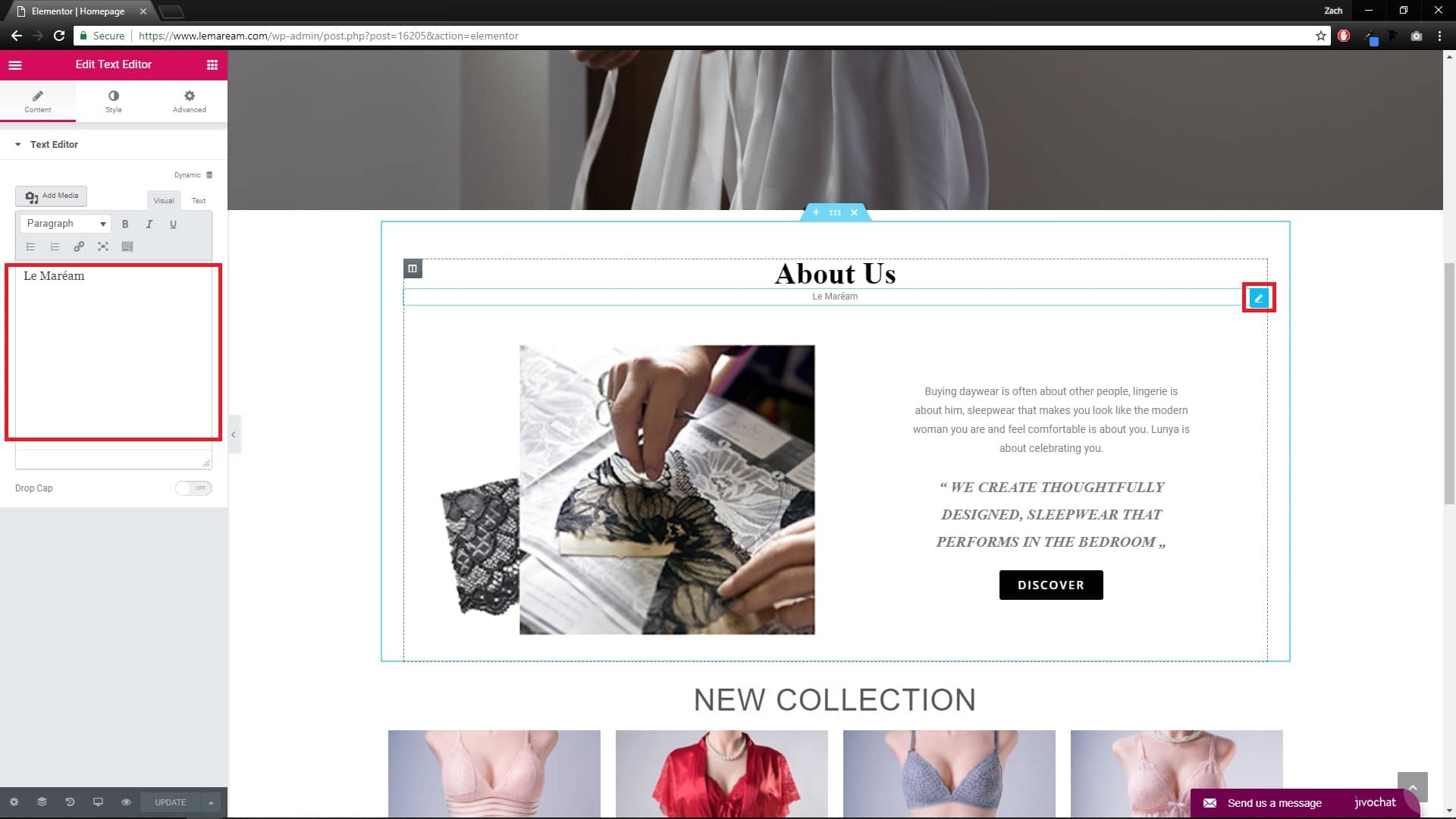
Step 8 : To edit button, you can either click on the button or hover on top right of the button, click the blue pen icon.
On the left menu, edit the button text and copy paste the link.
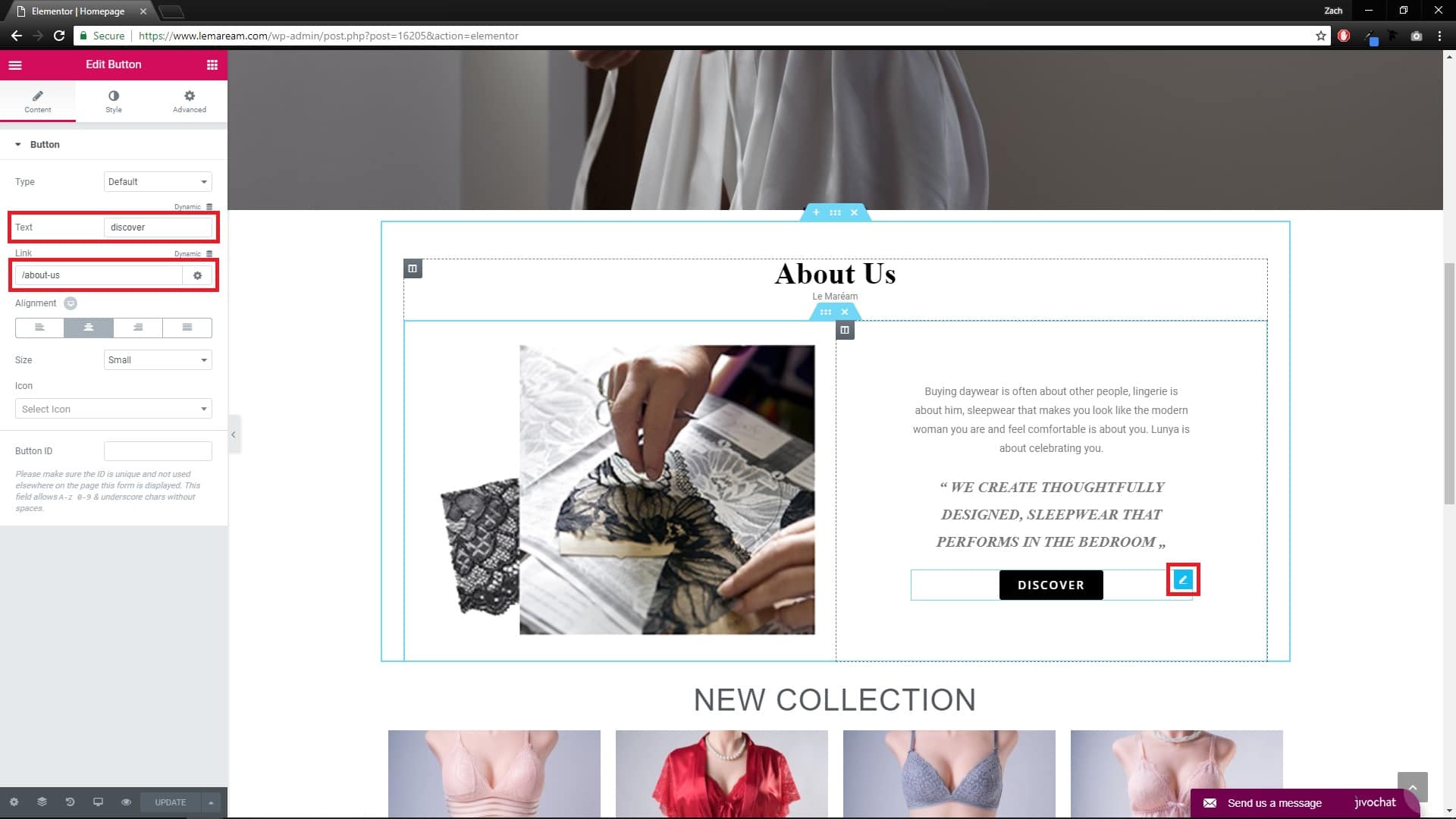
Step 9 : To edit image, you can either click on the image or hover on top right of the image, click the blue pen icon.
On the left menu, click on the small image to change it. Repeat this step to edit Icon at Fitting Room section.
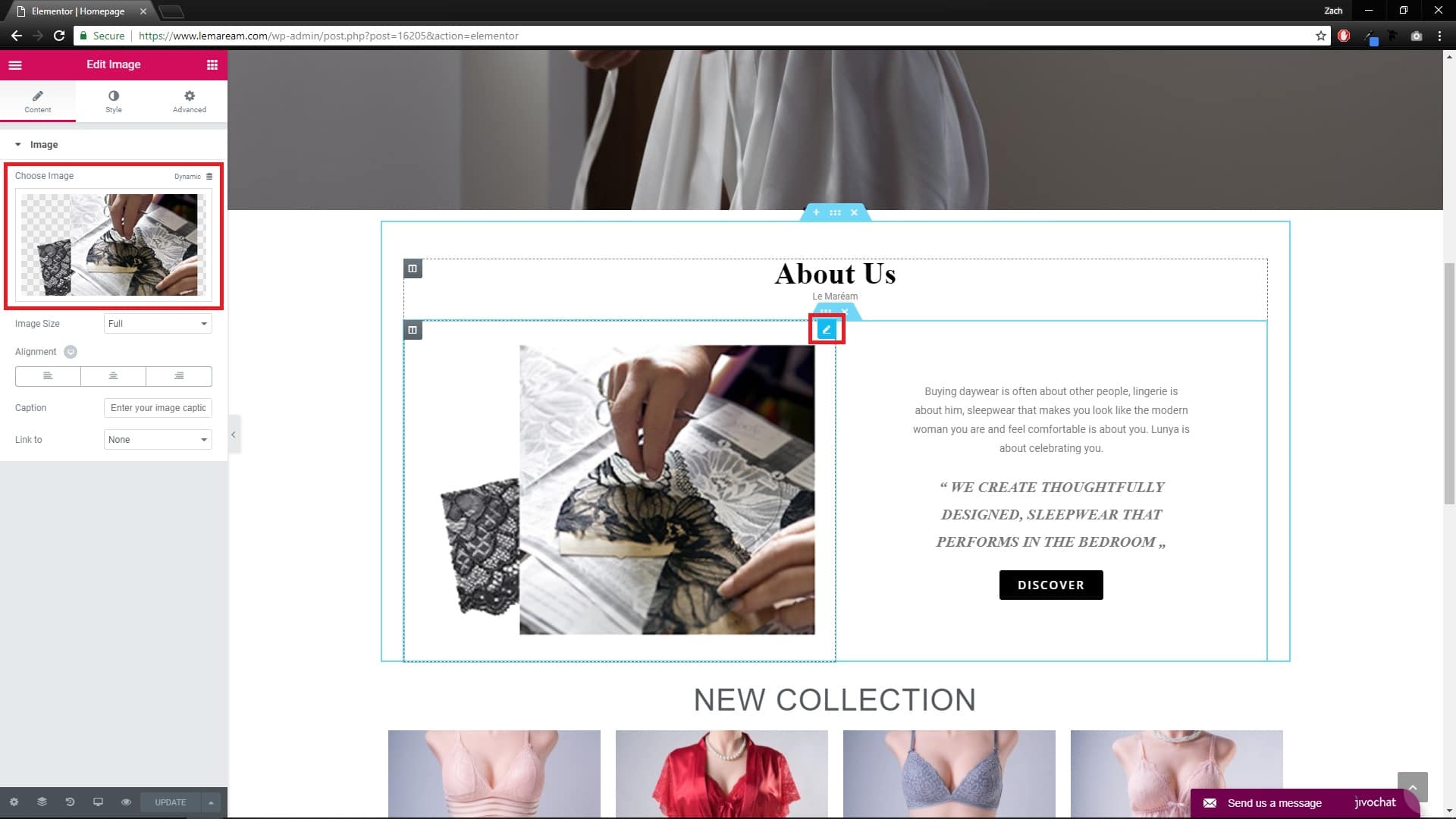
Step 10 : To edit New Collection products, you need set featured product at Products page.
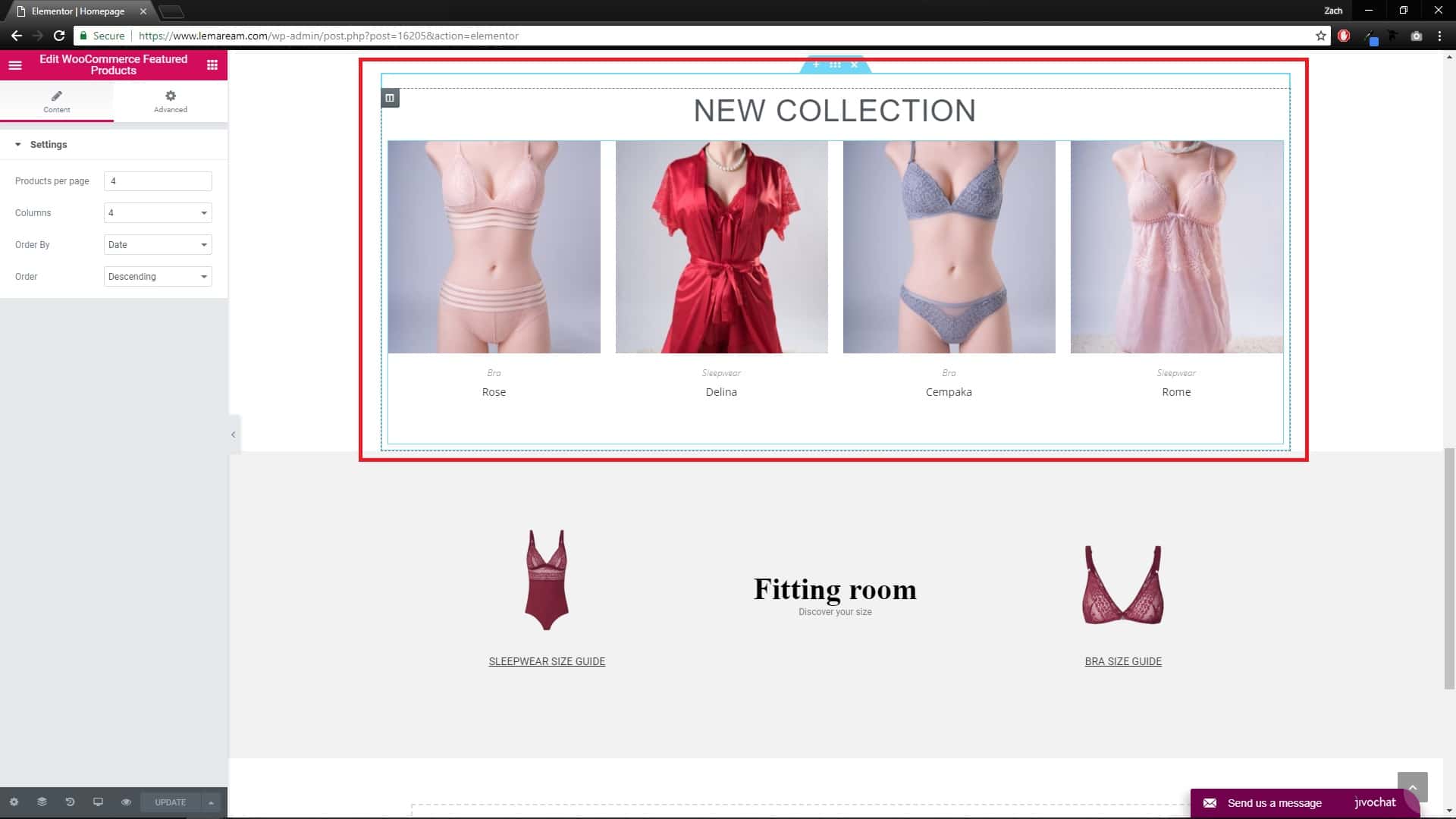
Step 11 : To edit text with link, you can either click on the text or hover on top right of the text, click the blue pen icon.
On the left menu, click on the text and click edit to copy paste the link in the Text Editor box.
Step 9 : Lastly, click Update button to save changes.