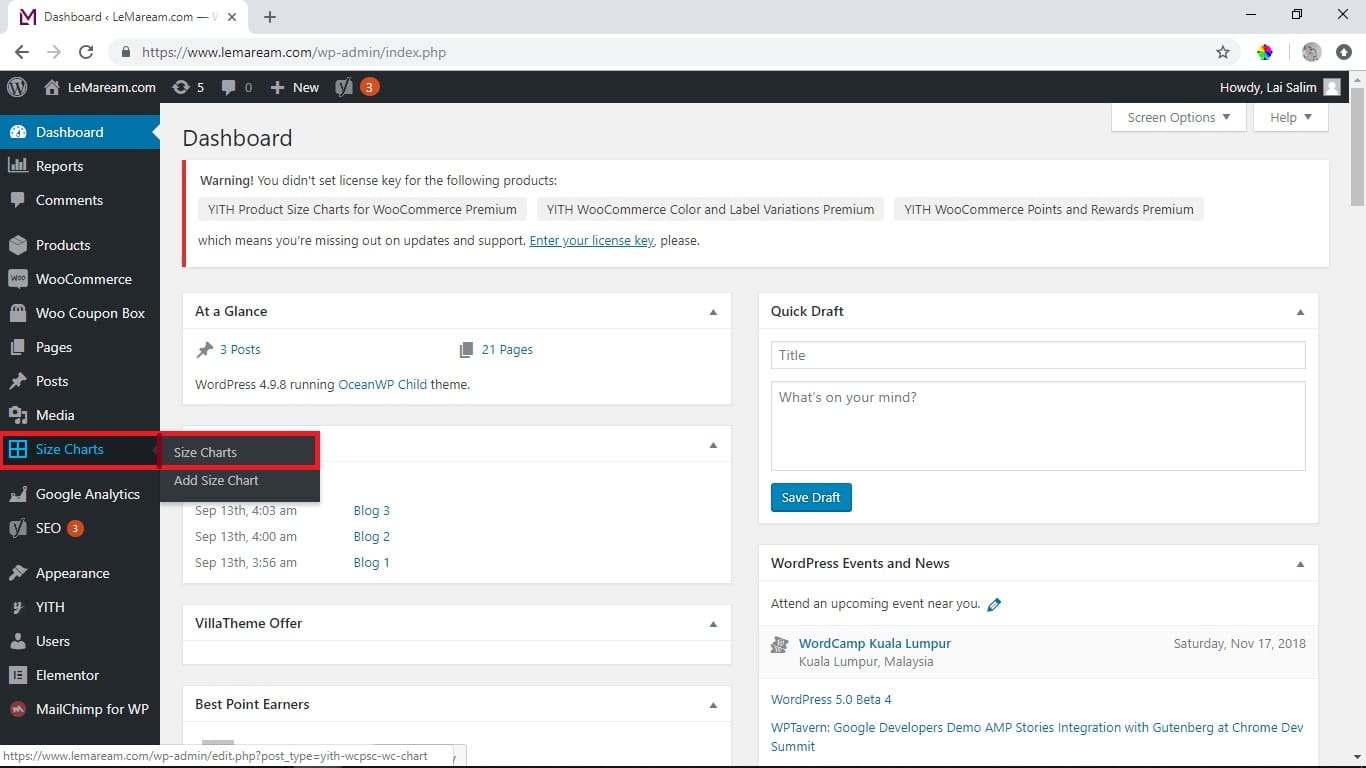
2. Then, click Add Size Chart.
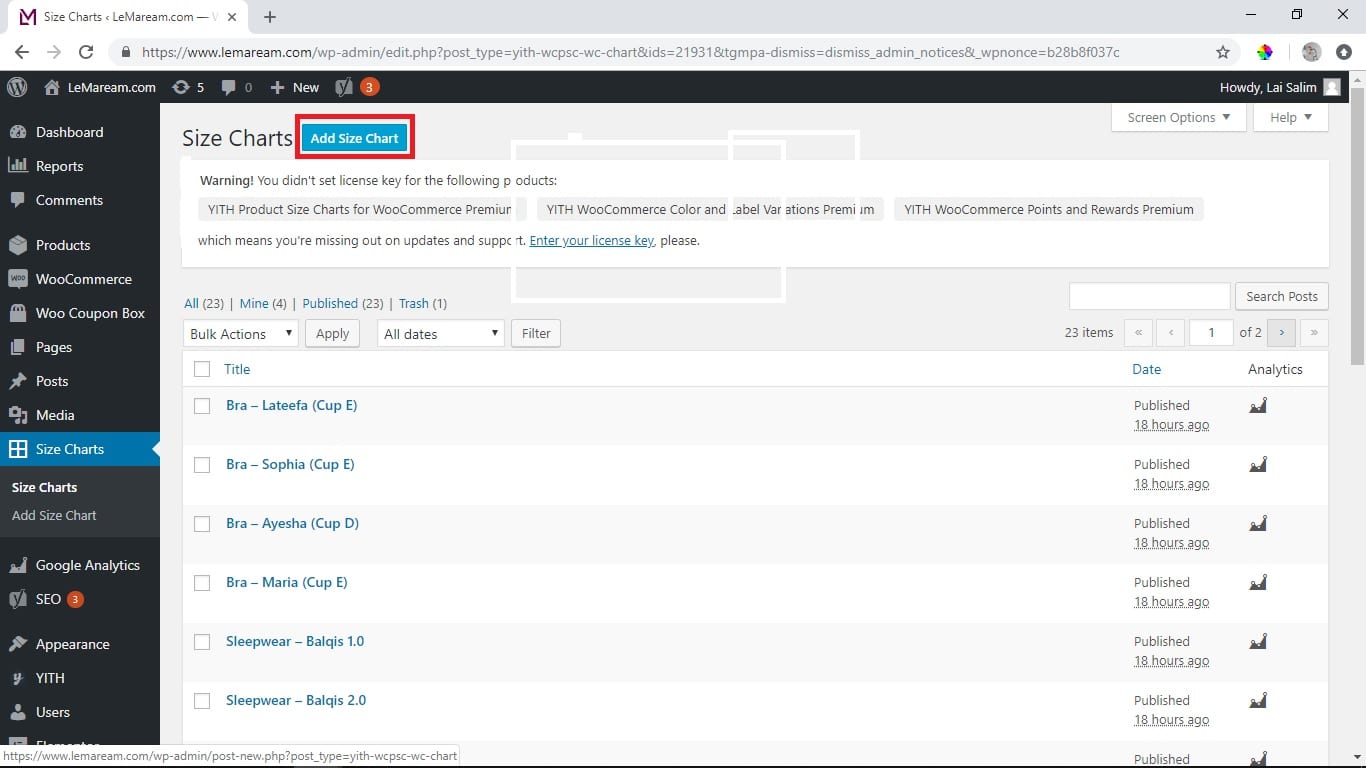
3. Enter new tittle, then proceed click on add media if there is any image to be added. Thus, additional text can be add in the space highlighted
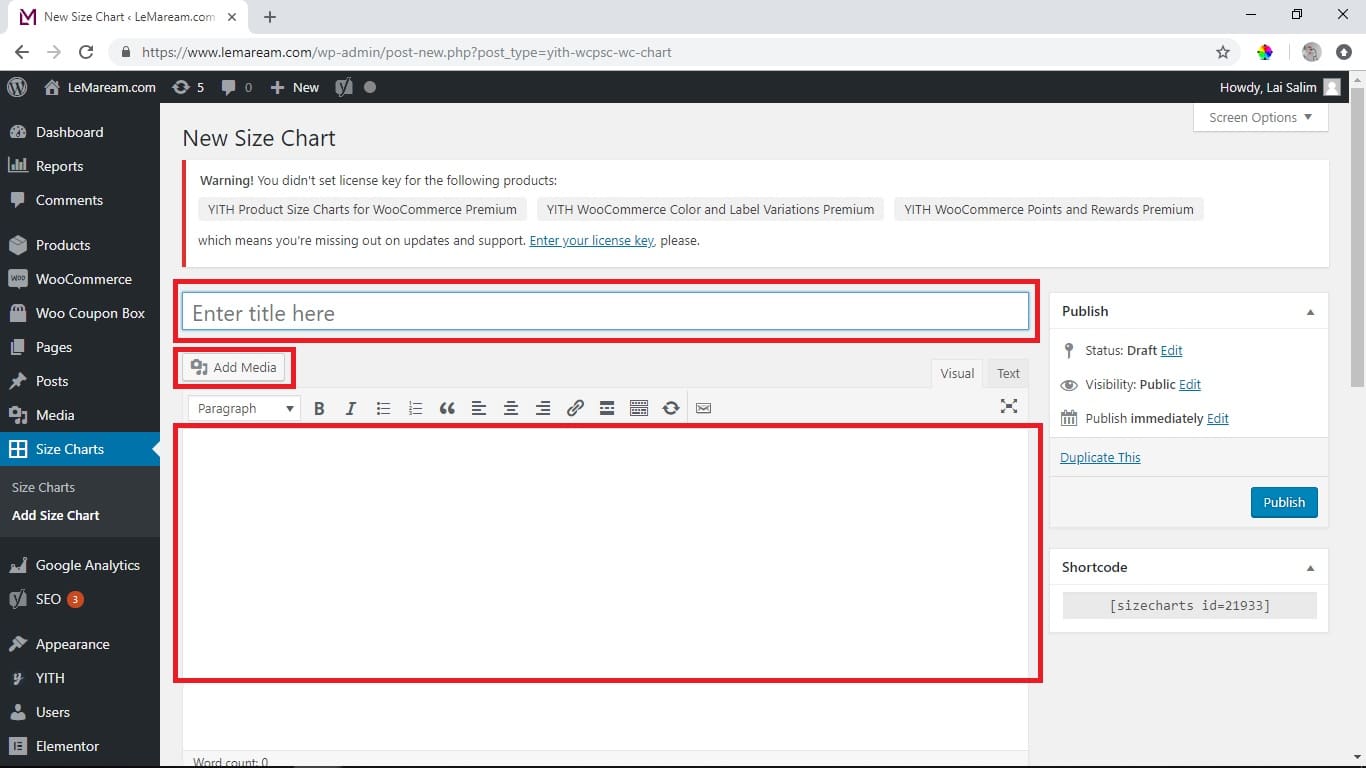
4. Scroll down to create size chart section & key-in the measurement. Highlighted box is where to add/remove the column/row.
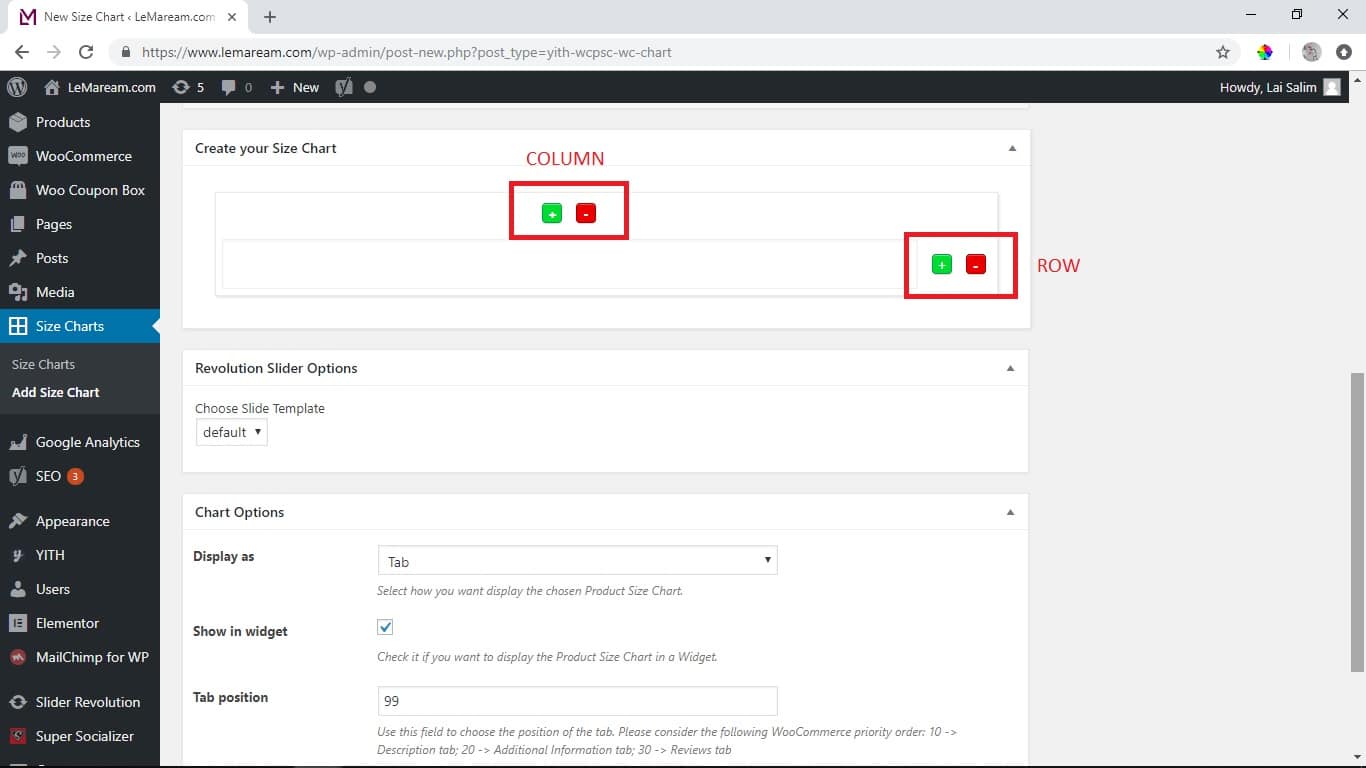
5. After done key in size chart, scroll down at chart options section to choose your “Display as” ( recommended = Popup ) and edit “Button text“
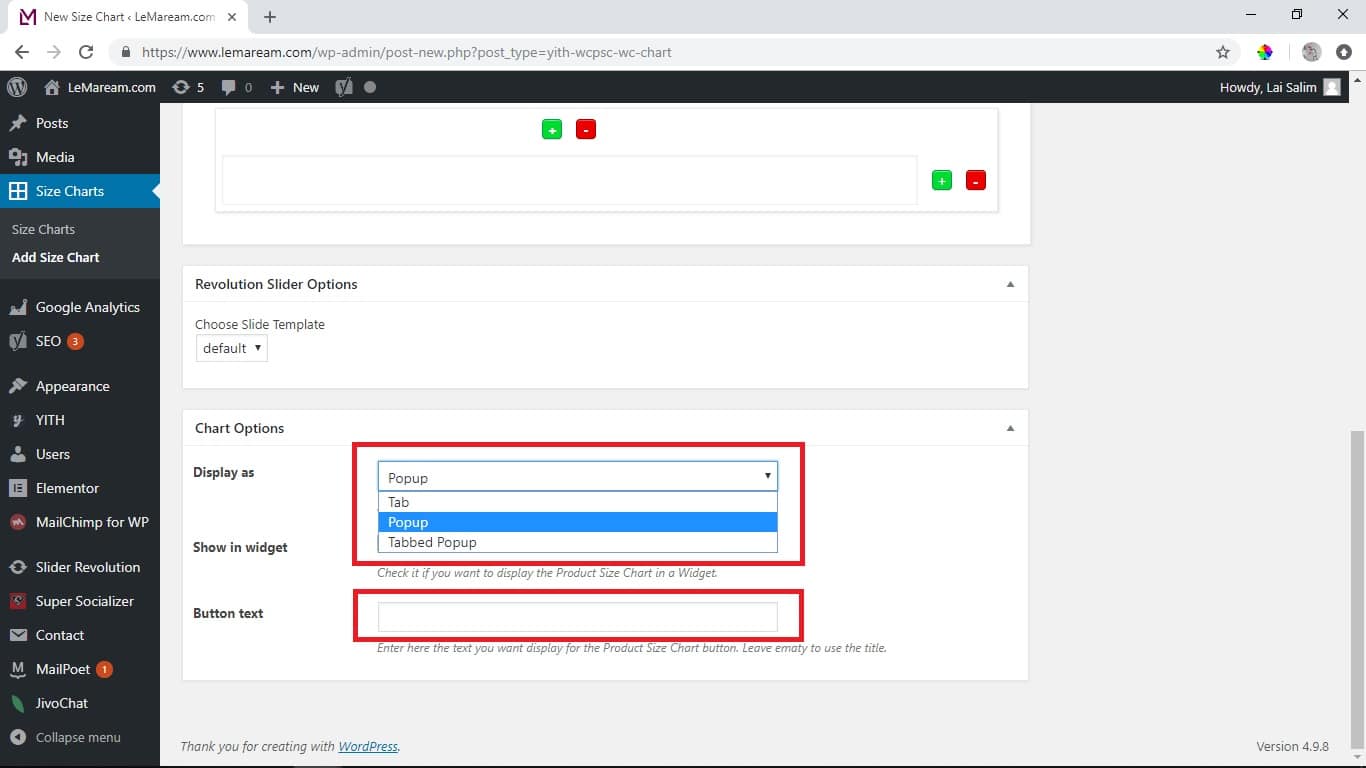
6. After done editing clik on “Publish” to save changes.
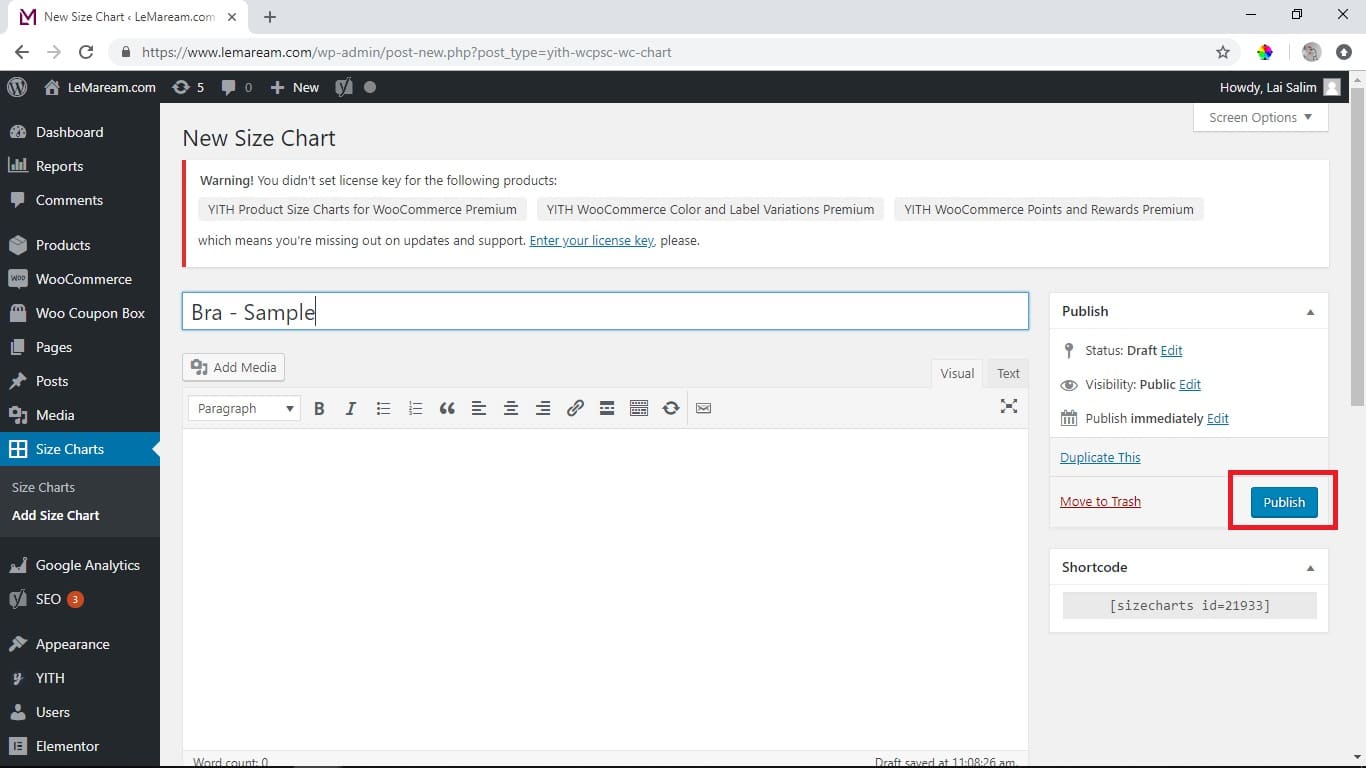
7. Next go to : Product > All Product. Choose the product that you want to set. Then scroll down to Product Size Charts section and choose the size chart you created previously.
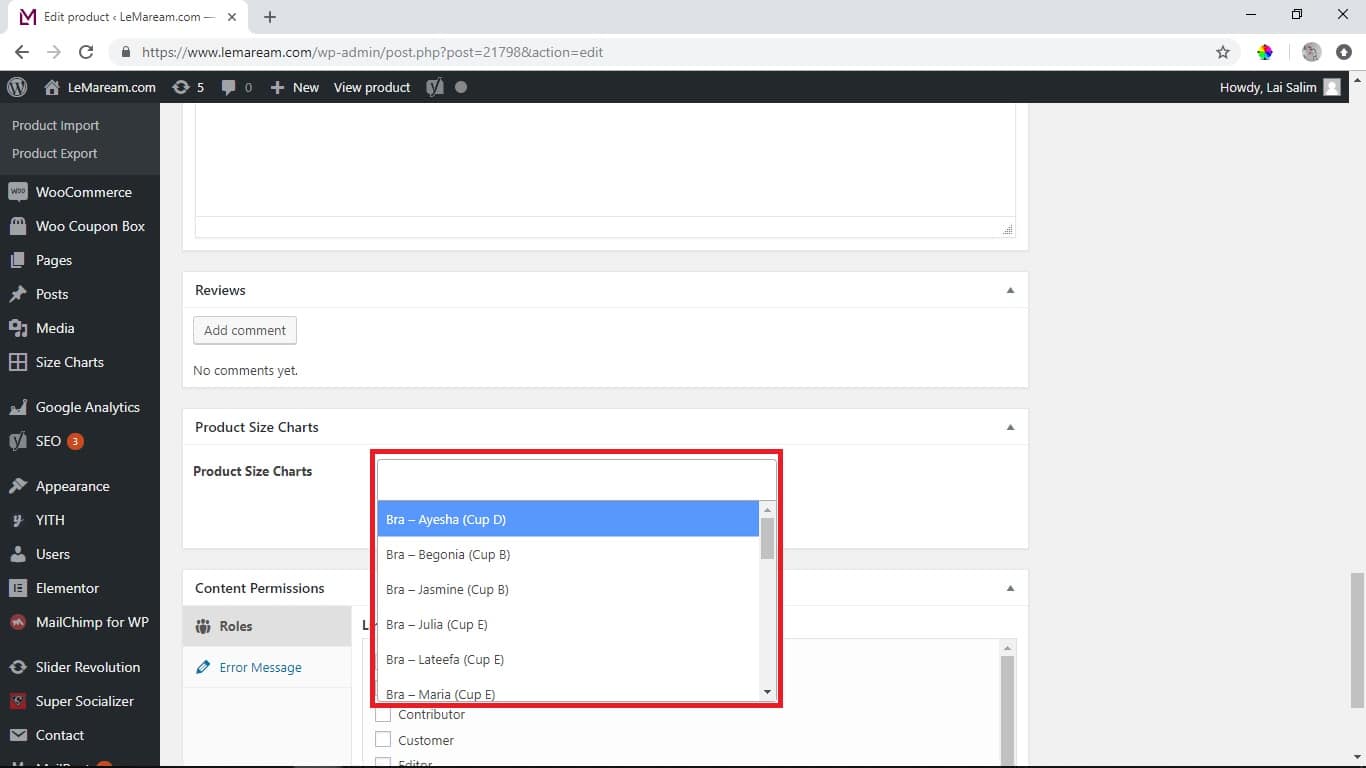
8. If you want to set the size chart based on category, go to: YITH > Product Size Charts.
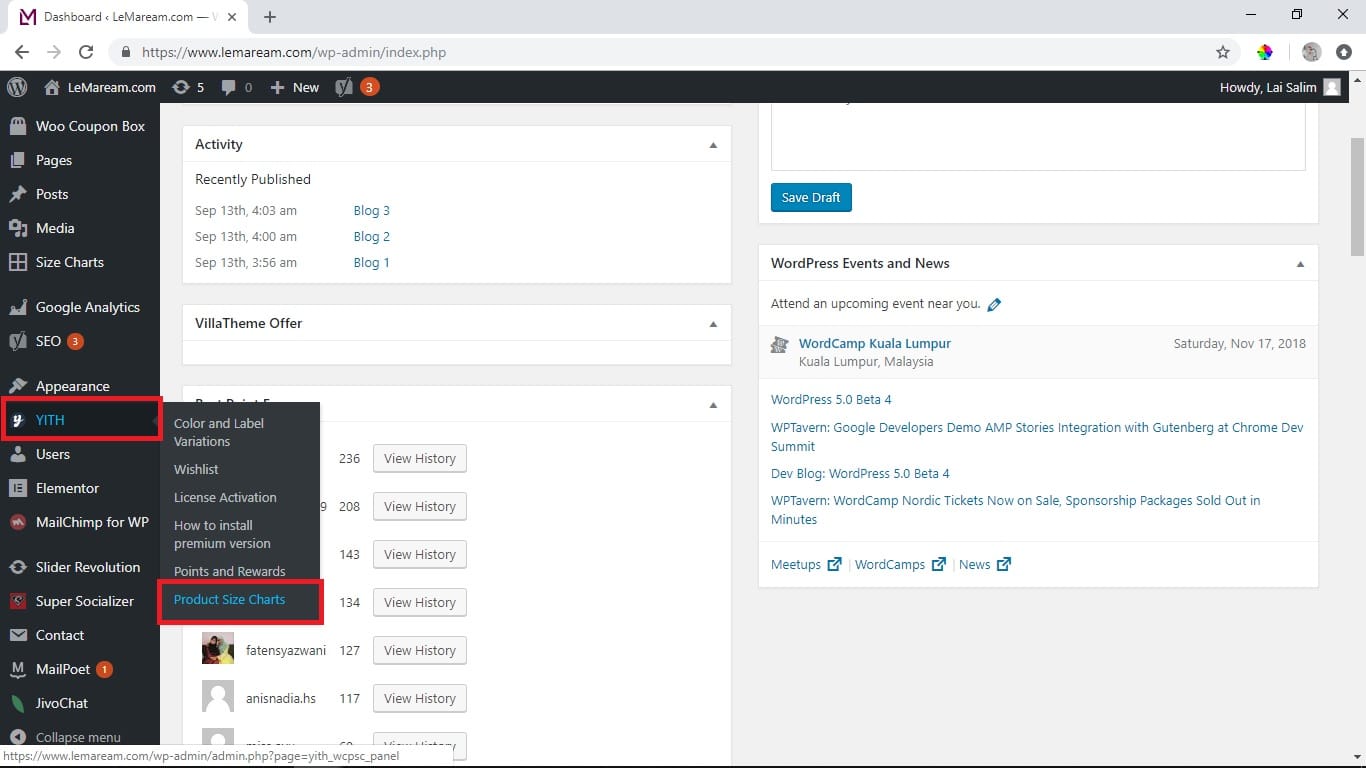
9. Click ‘Advanced Display’ tab
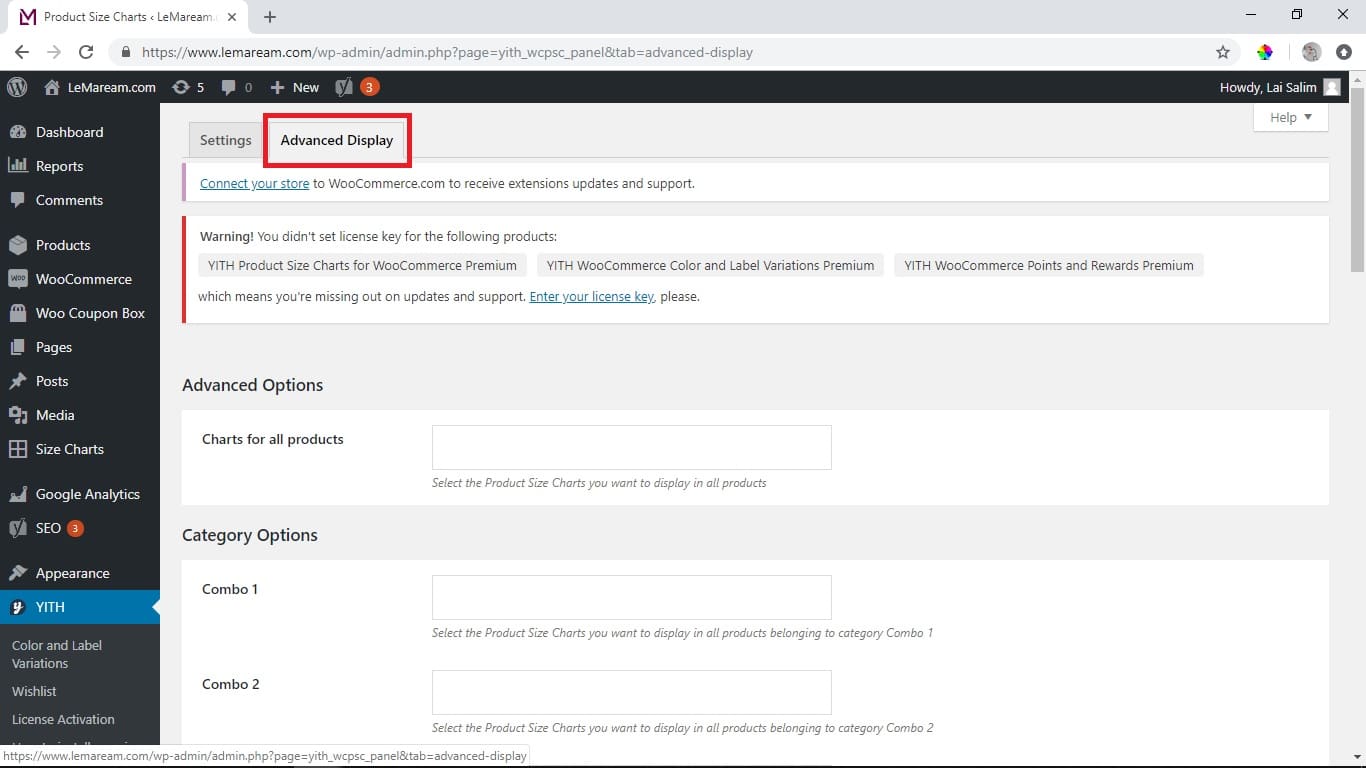
10. Set the size chart based on category and lastly click ‘Save Changes’.
