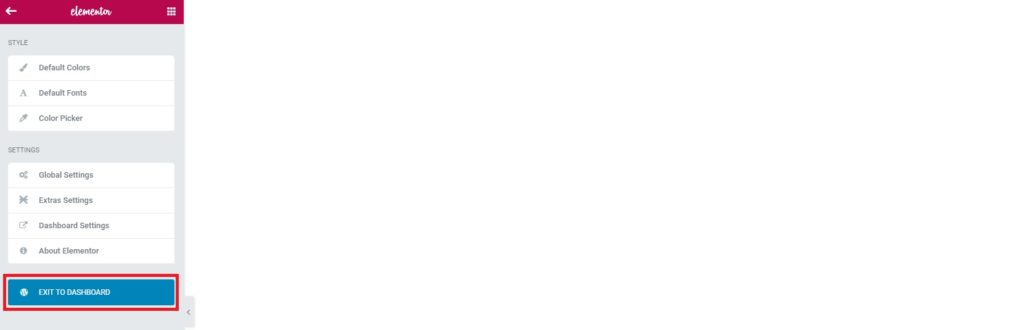Step 1 : From dashboard, on the left menu, go to: Pages. Then click Add New.
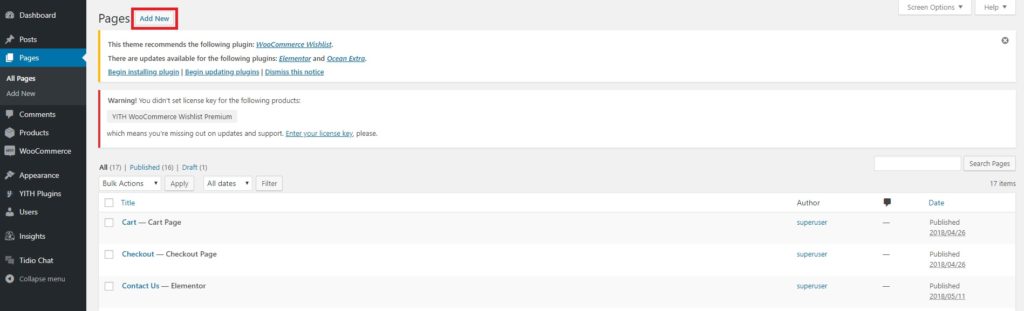
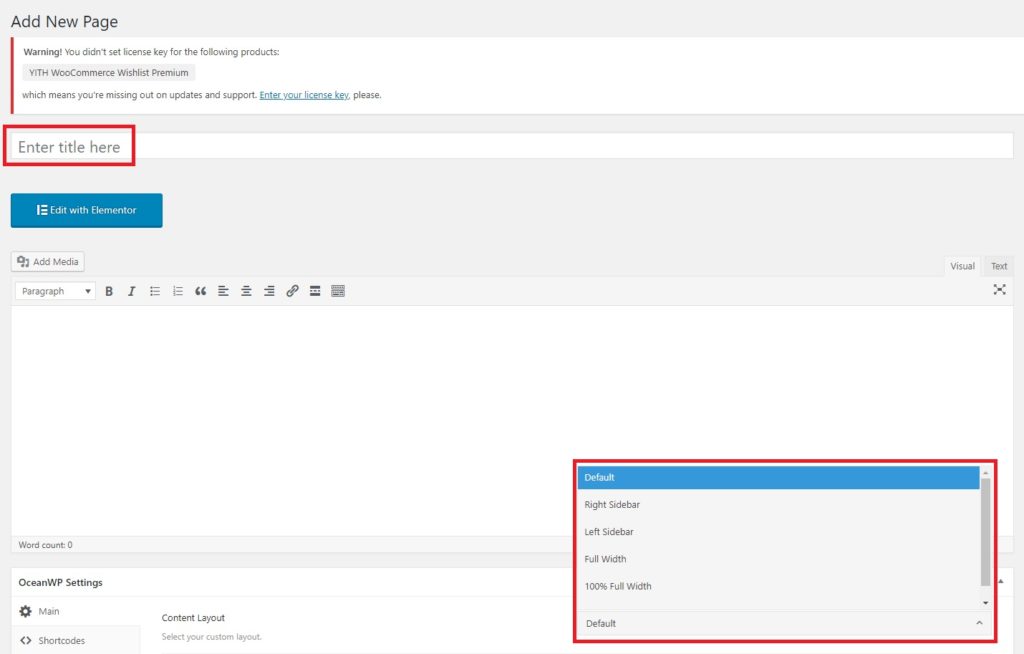
Step 2: Enter a Title, in format Capital Letters.
Step 3: At the OceanWP Settings, select Content Layout Full Width
Step 4: Select “Default Template” template
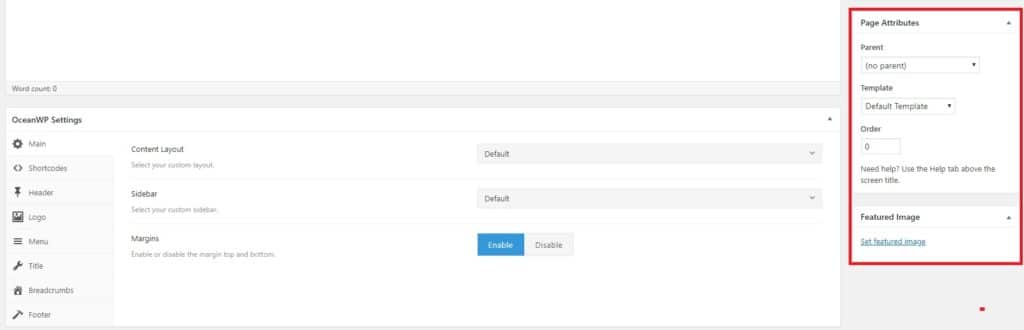

Step 5: Click Save Draft. You can edit/change the status, or set the date you want to publish.
Note: Once the post is no longer valid for the customer you can change the Status to Draft
Step 6: Then click Edit with Elementor to start drafting your new blog post.
Step 7: Click Add New Section.

Step 8: Select Your Structure. Select the base structure for the page section.

Step 9: Use your creativity to create a page, drag and drop the tools on the left.
Step 10: Once you have done editing, click the button Publish
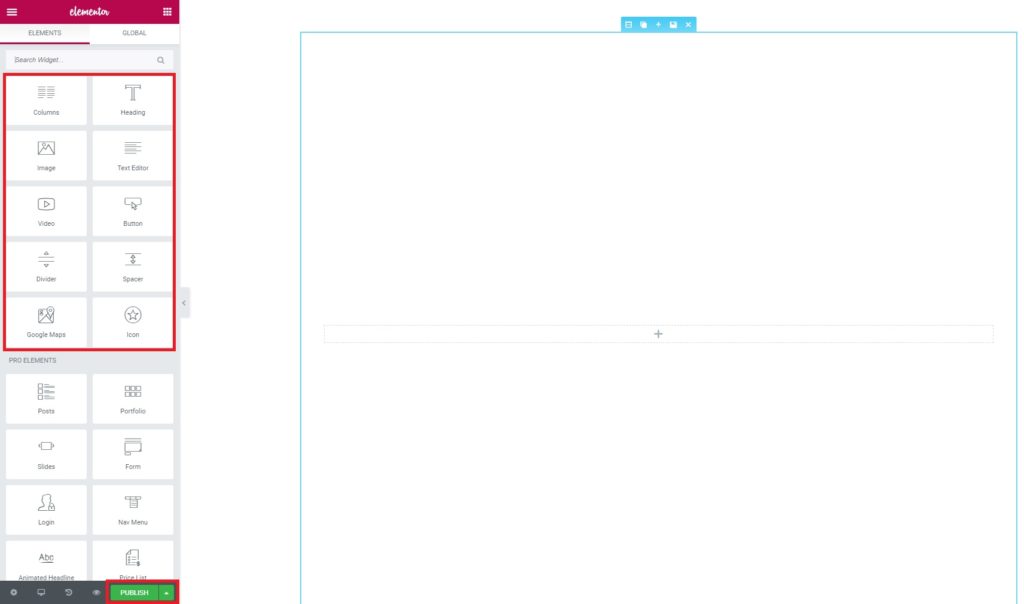
Notes:
If you would like to see the full view of the page during editing, you just need to click the Arrow button at the side of the elementor tools.
If you wish to exit the editing page, you can click the Three Line Menu button.

Lastly, click on exit dashboard.