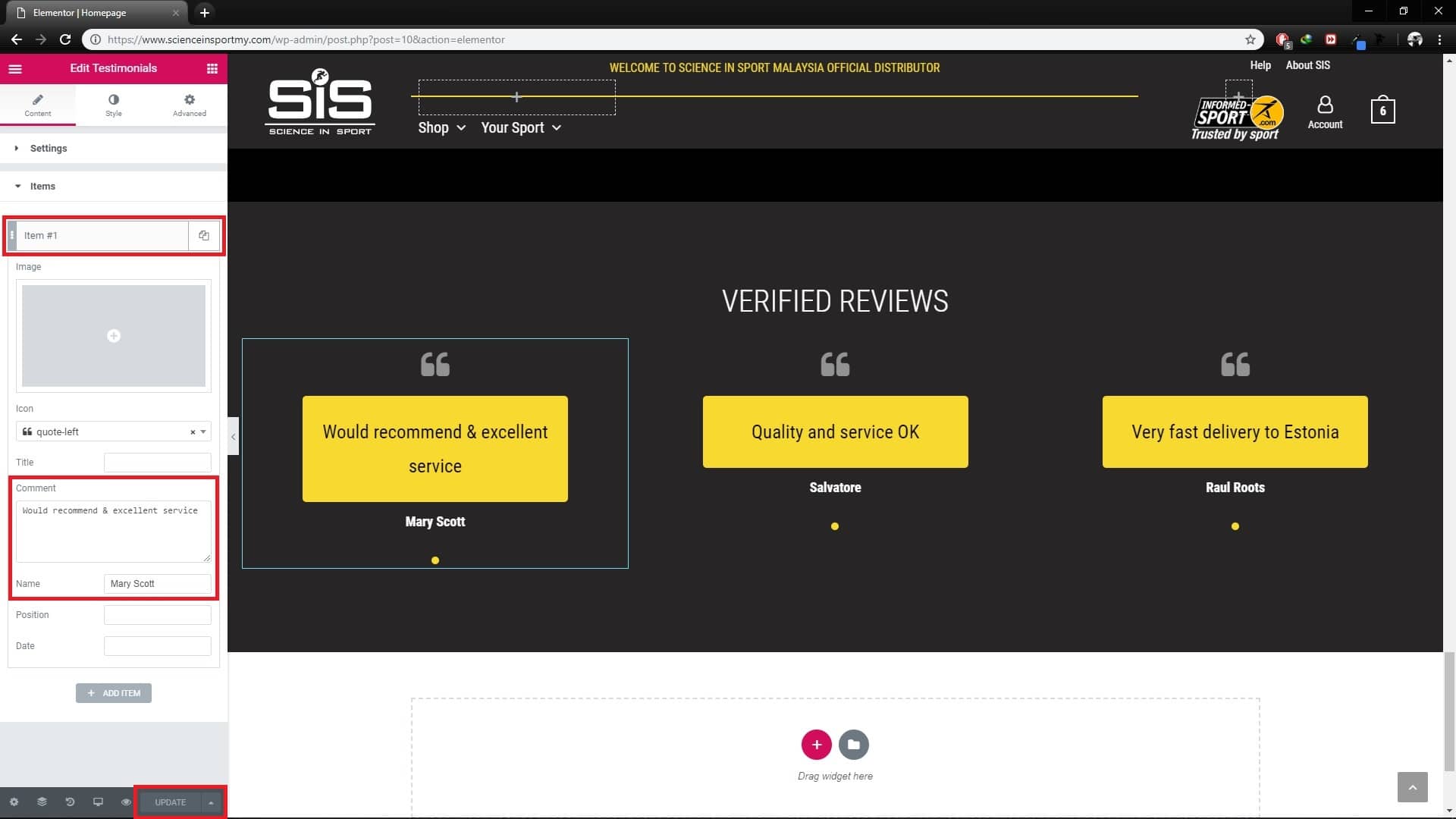Step 1 : Go to homepage, click edit with elementor at middle top of the page.
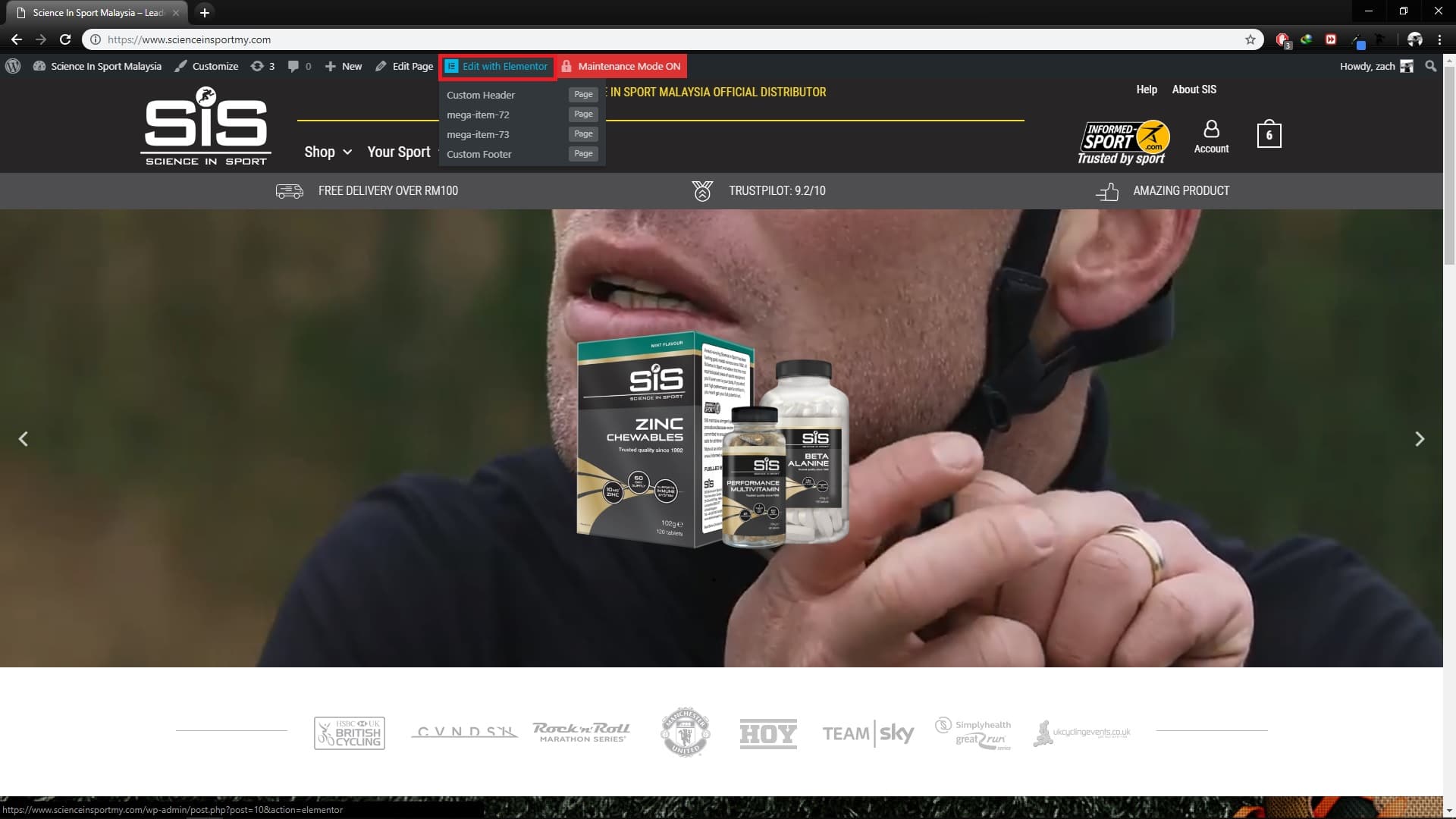
Step 2 : To edit slider, click on the slider. On the left menu, click on any slider item to edit.
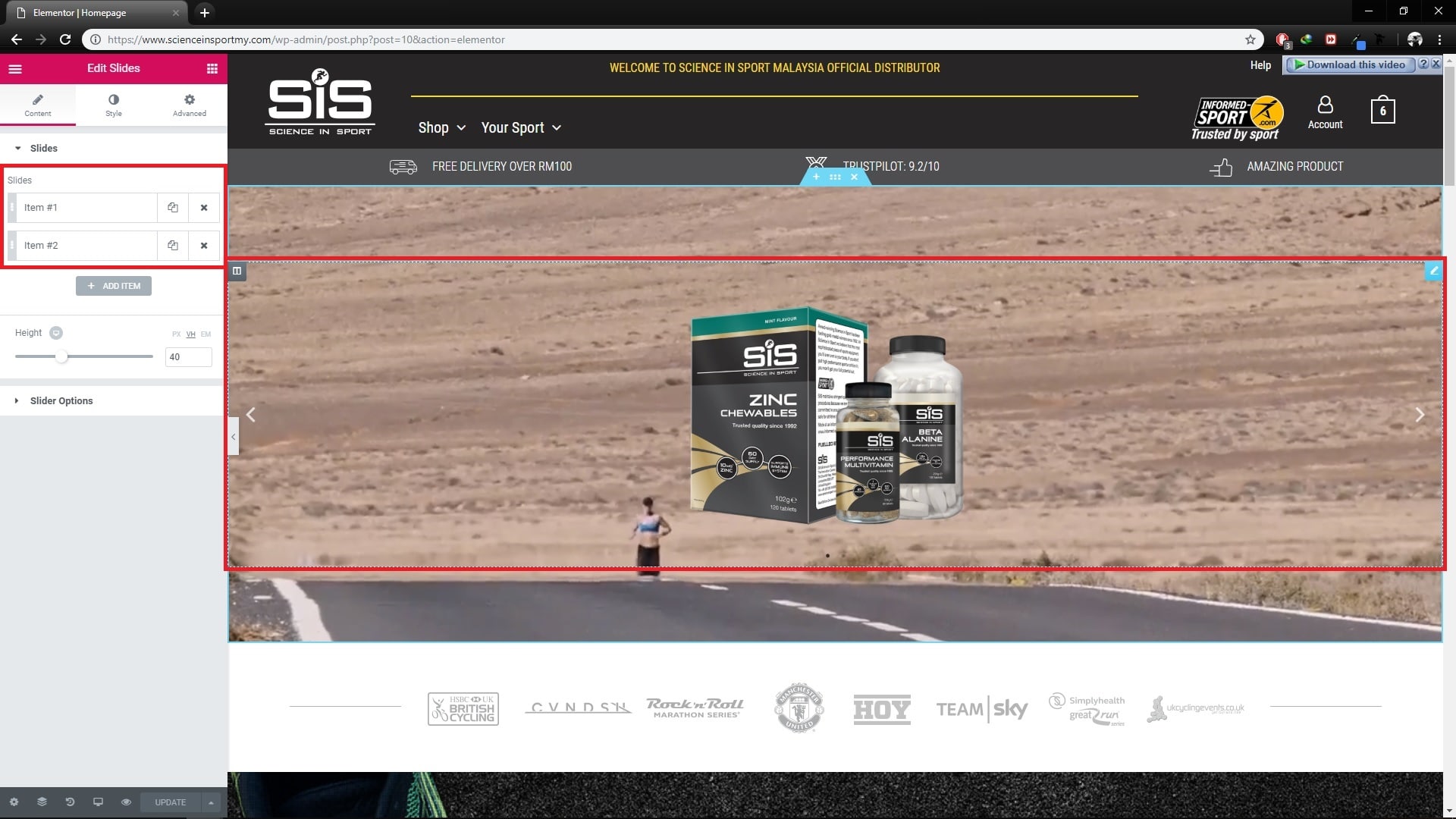
Step 3 : Click on the small image to change it.
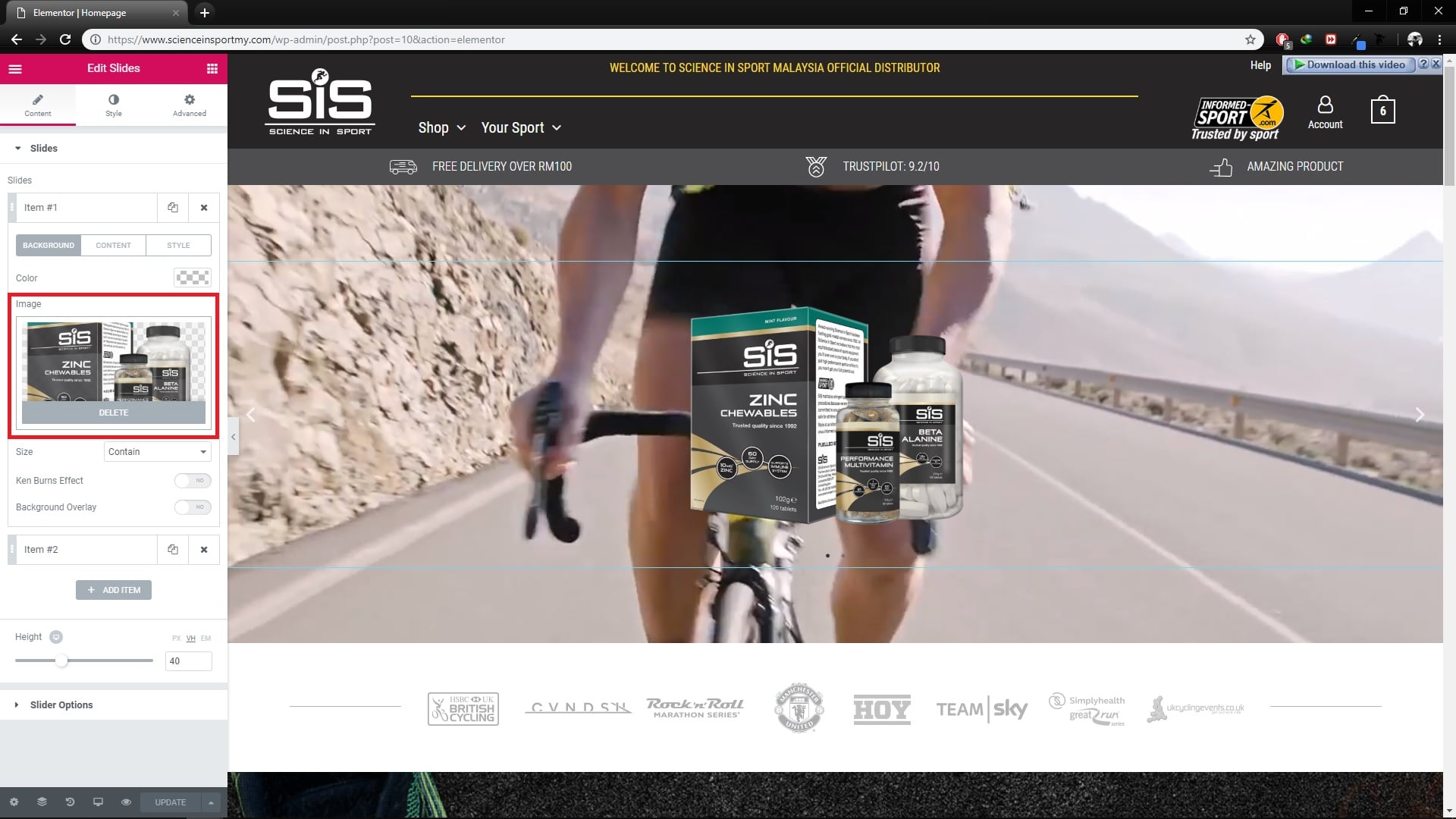
Step 4 : Click content tab to edit title, description and button in the slide. Copy and paste the link into the link box.
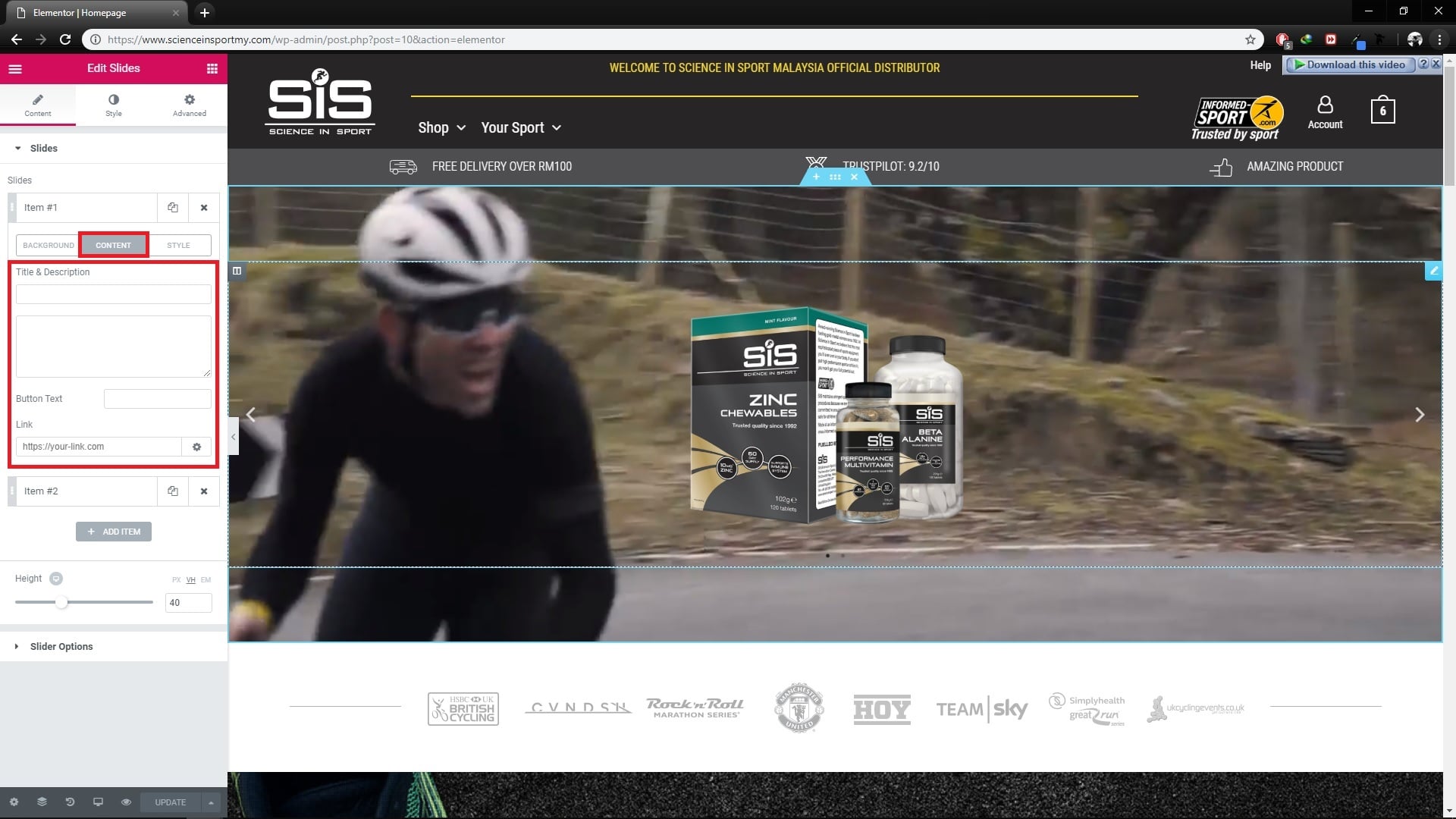
Step 5 : To add more slide (maximum of 5 only), you can either click paper symbol button to copy the slide if you want to keep the same settings or click add item to add new slide.
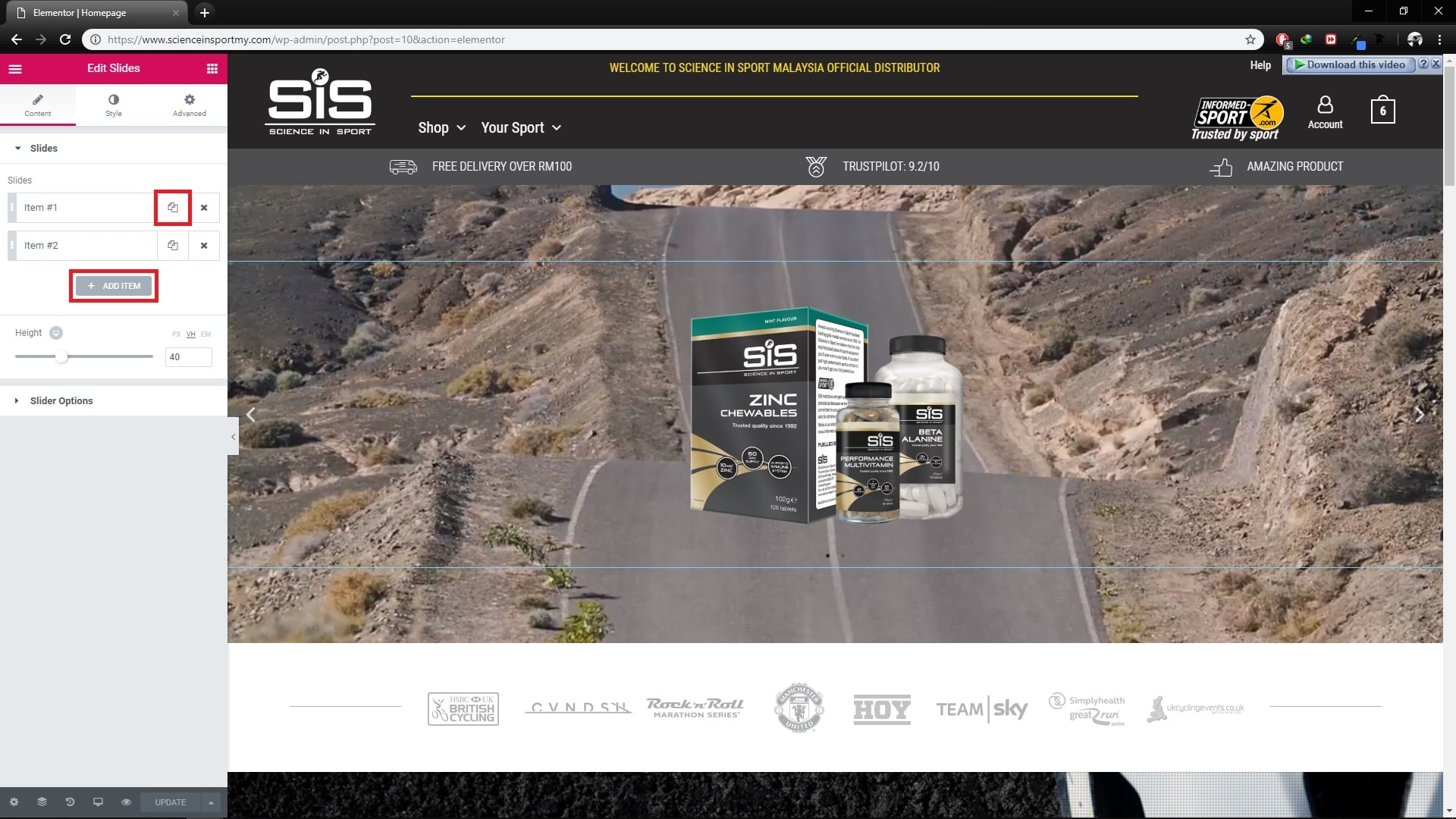
Step 6 : To edit slider background video, hover to slider area and click on the blue double dot icon at the middle top of slider.
Step 7 : On the left menu, click style tab.
Step 8 : Copy & paste the video link at link section.
Background fallback is a image that replace video background in mobile.
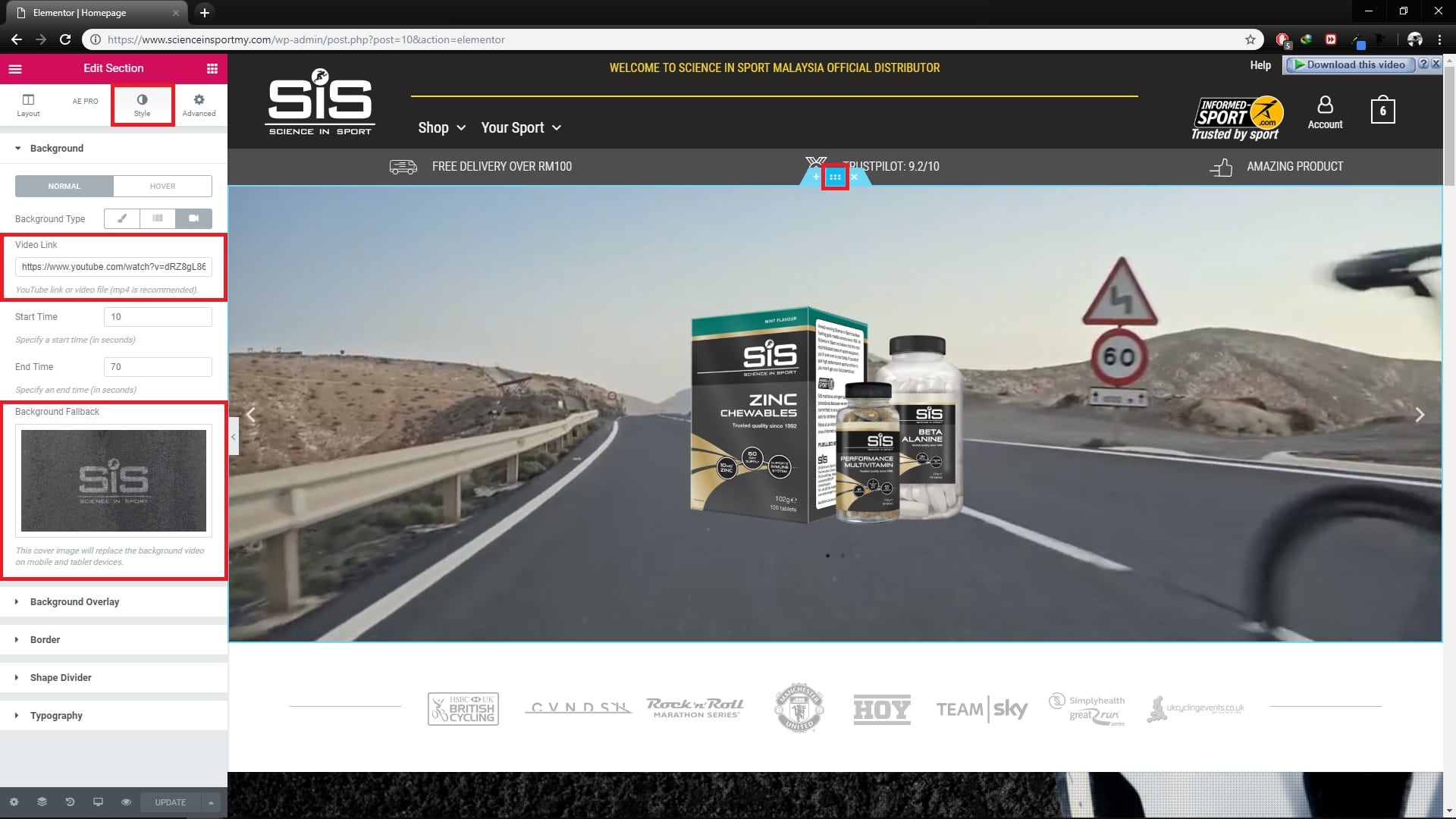
Step 9 : To edit image, click on the image. On the left menu, click on the small image to change it.
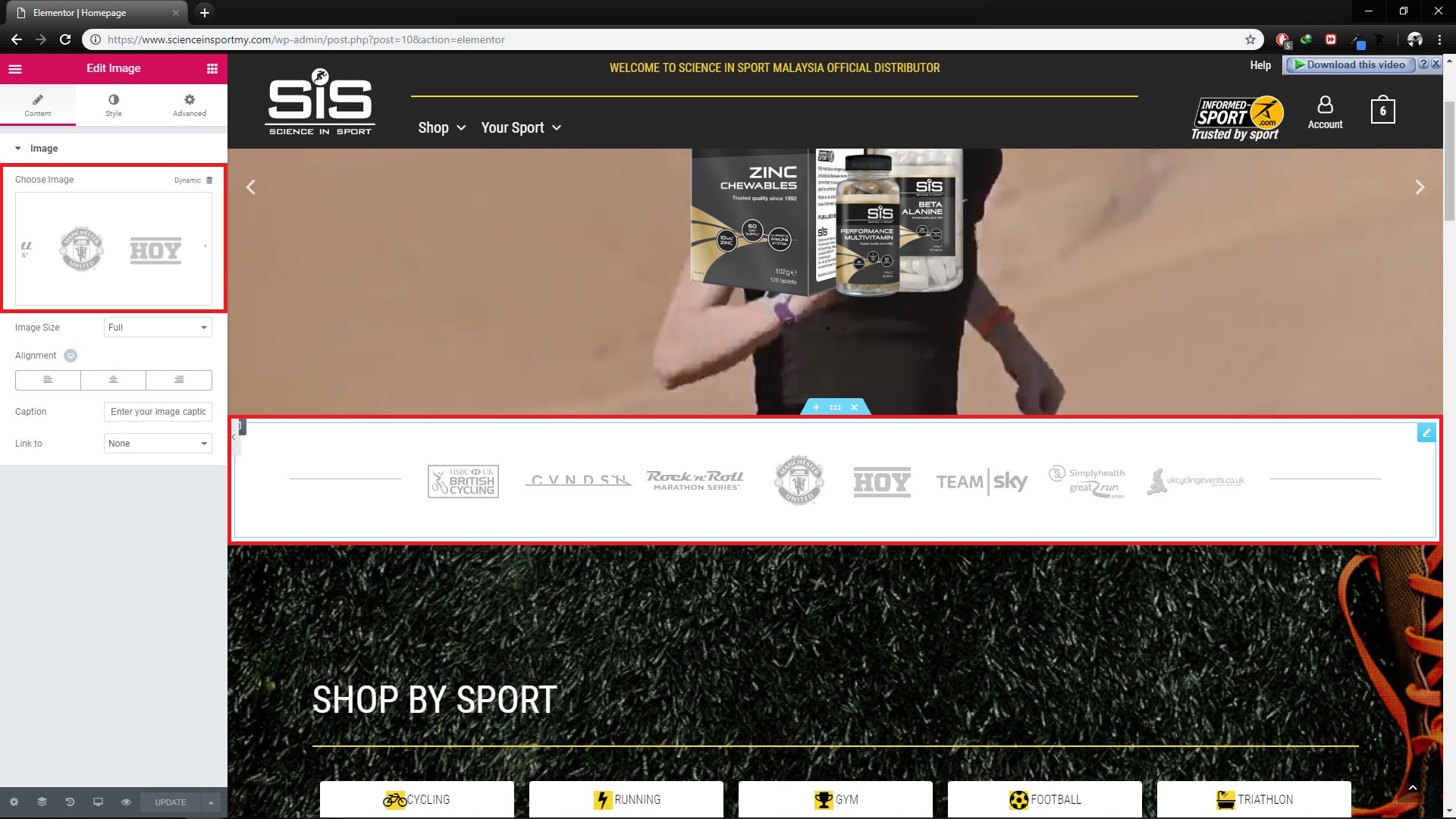
Step 10 : To edit section title, click on the title. On the left menu, edit the title in the title box. Follow this step for other title.
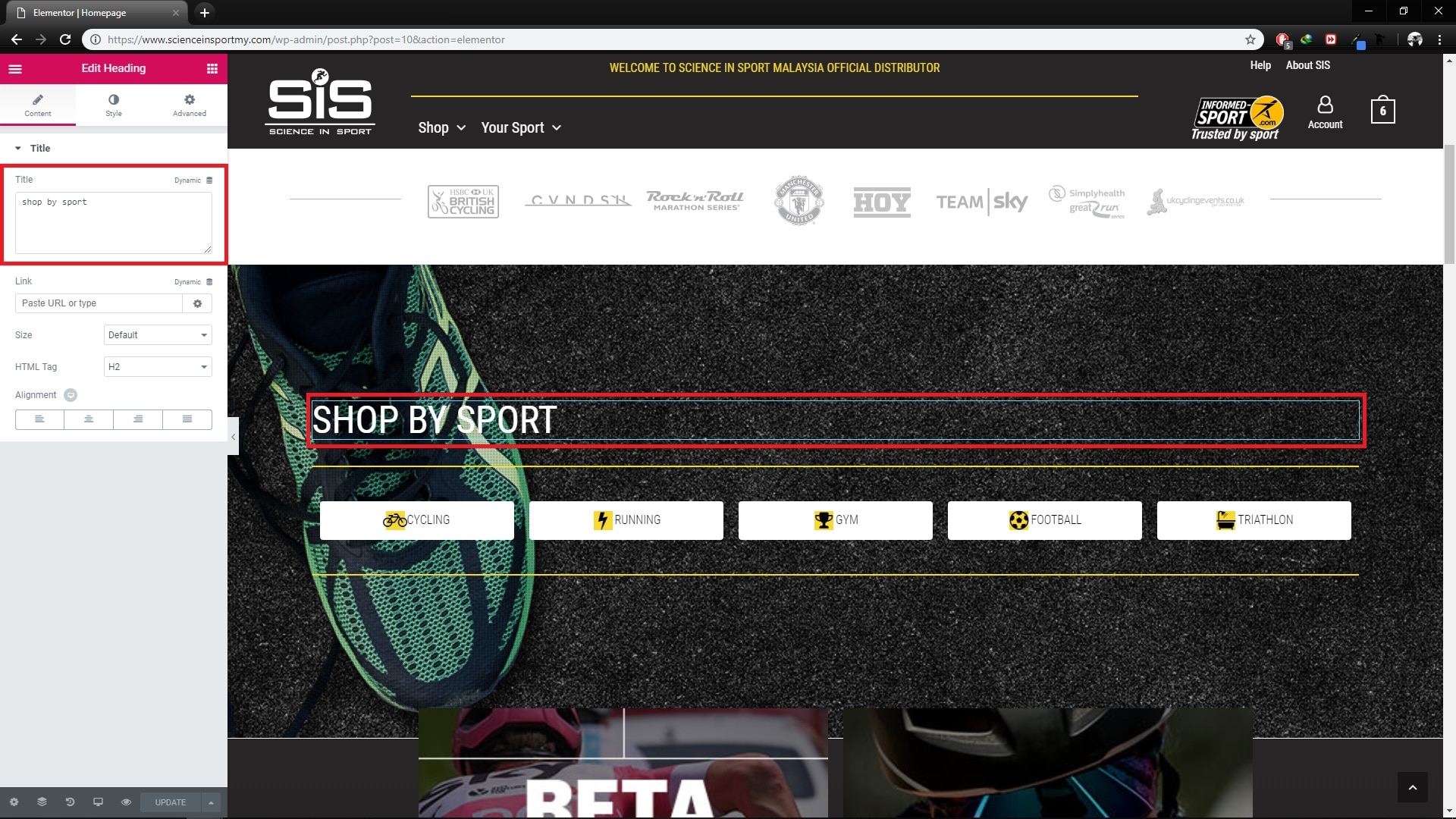
Step 11 : To edit button, click on the button. On the left menu, edit the button icon, label text and copy paste the link.
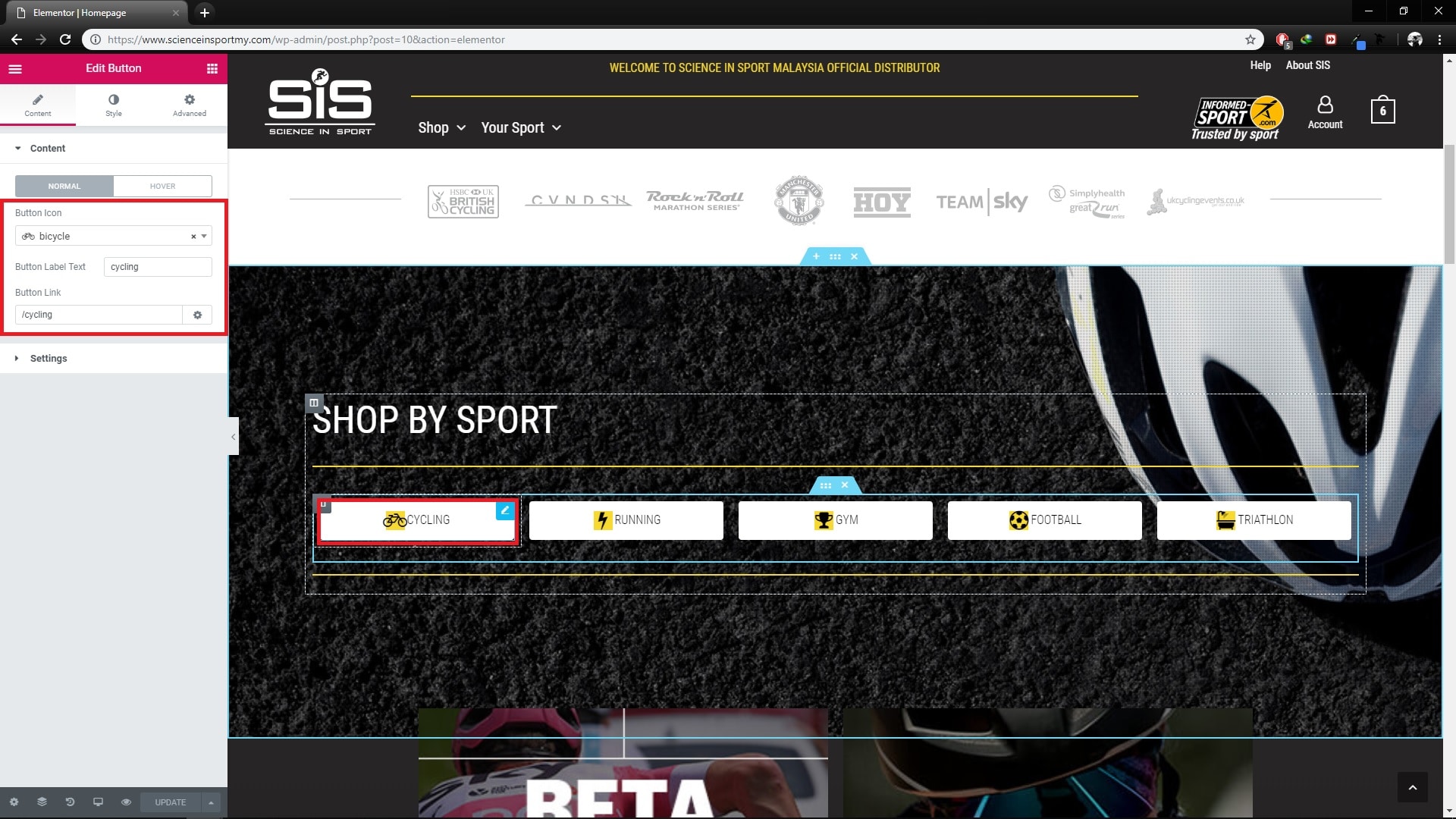
Step 12 : To edit ‘shop by sport’ section image background , hover to that area and click on the blue double dot icon at the middle top of slider.
Step 13 : On the left menu, click ae pro tab.
Step 14 : Then, click background slider dropdown to change or add the image.
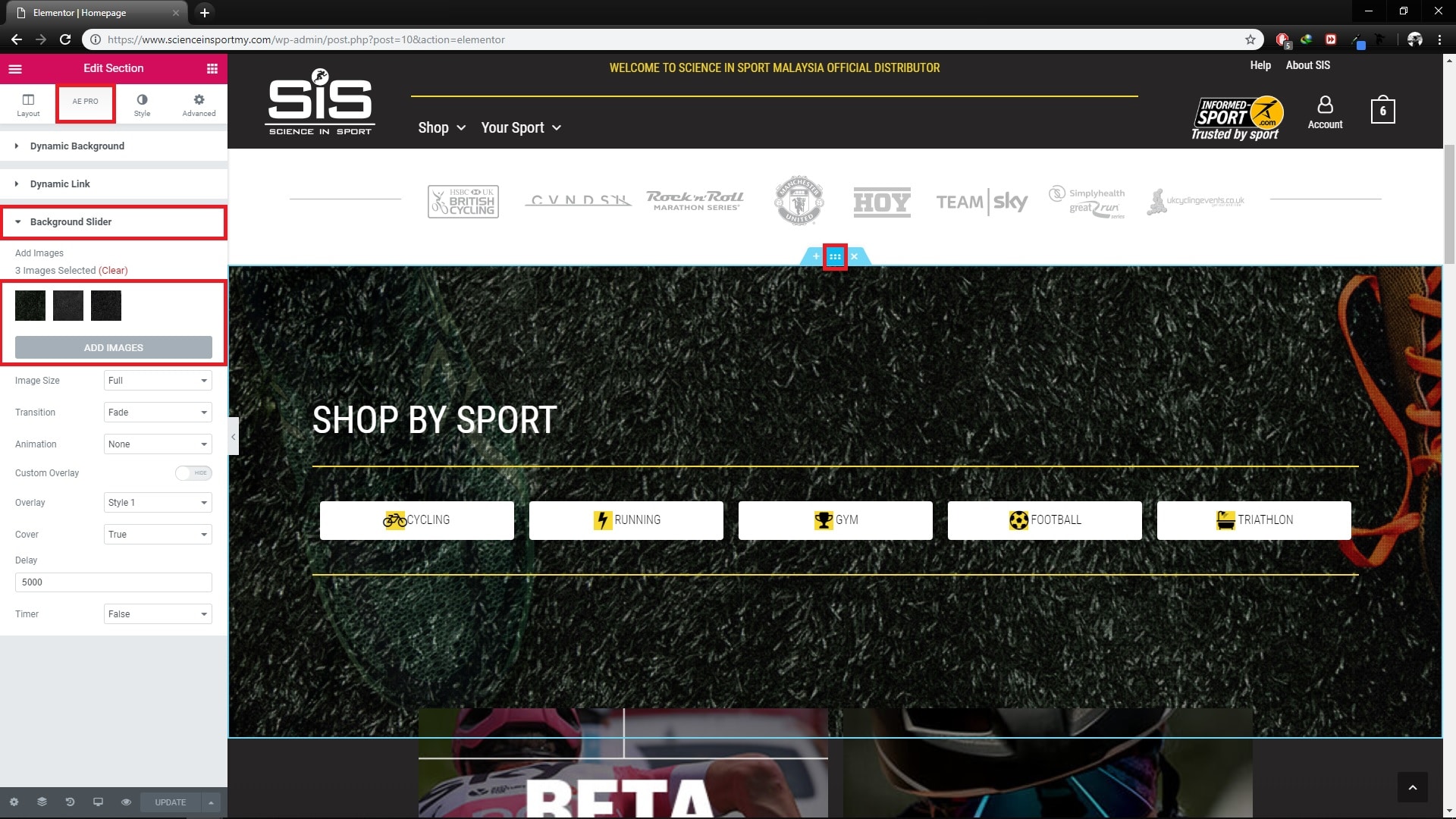
Step 15 : To edit Best Seller products, you need set featured product at Products page.
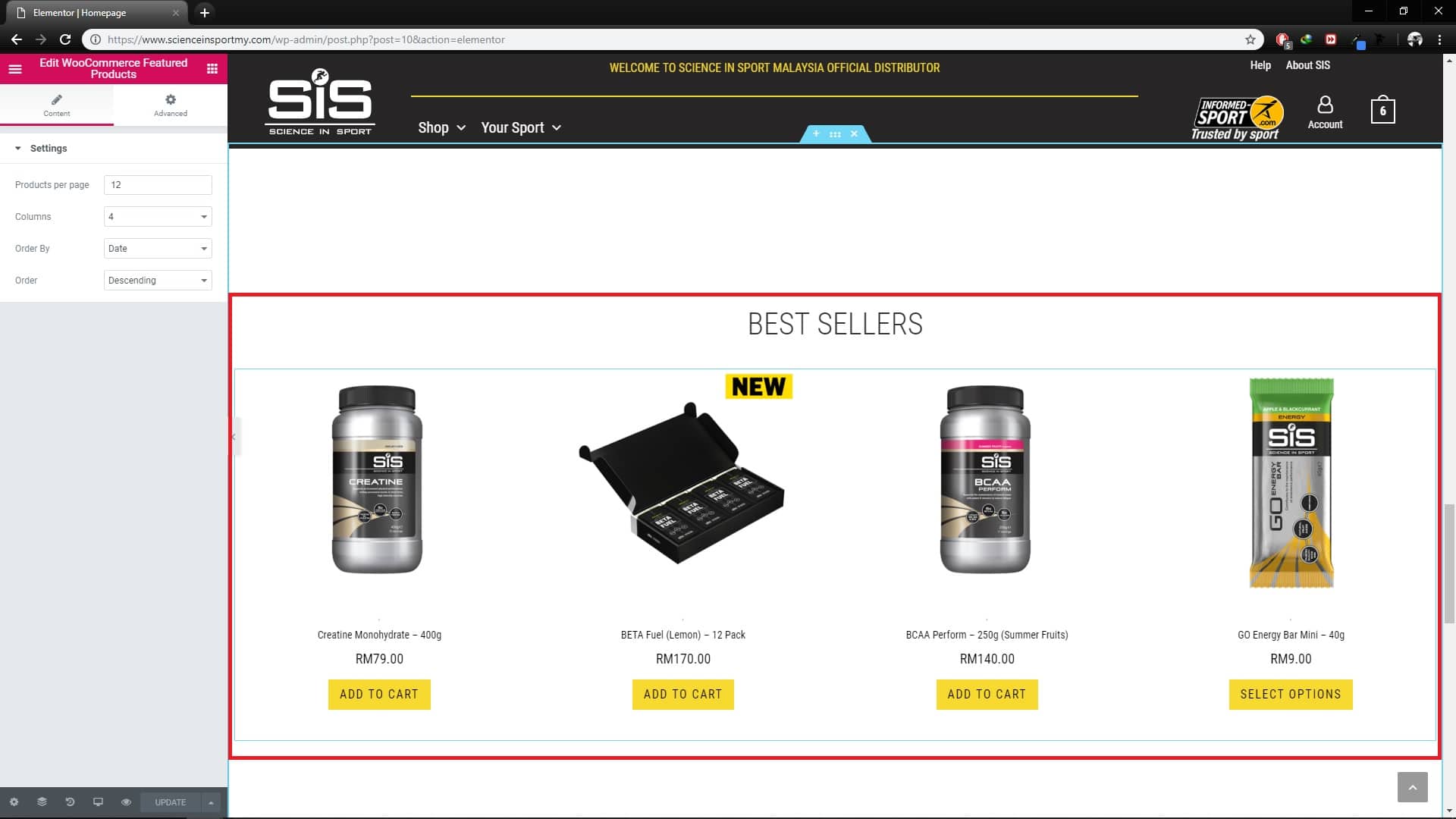
Step 16 : To edit form, click on the form. On the left menu, click email form tab.
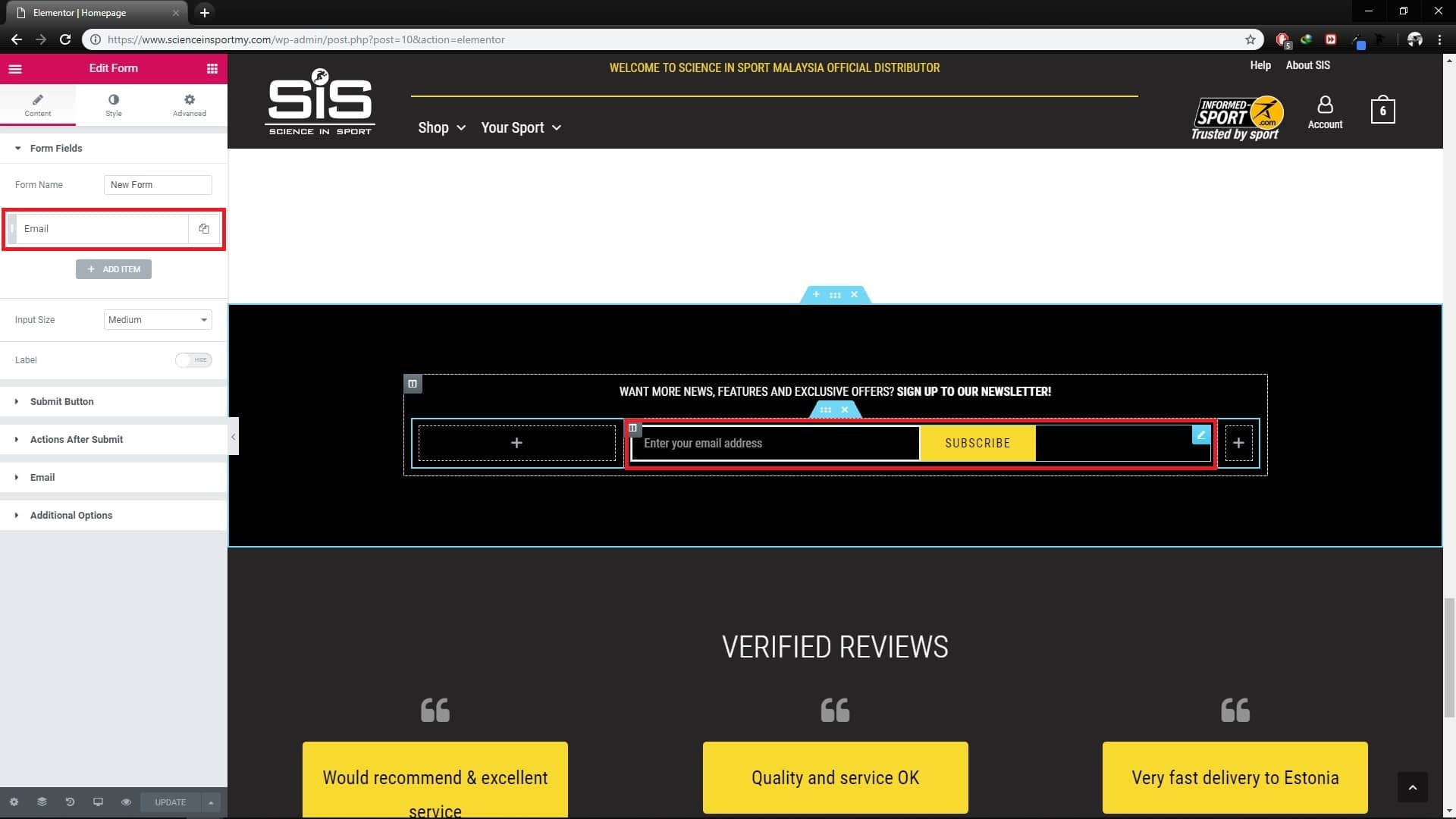
Step 17 : Edit the email form placeholder.
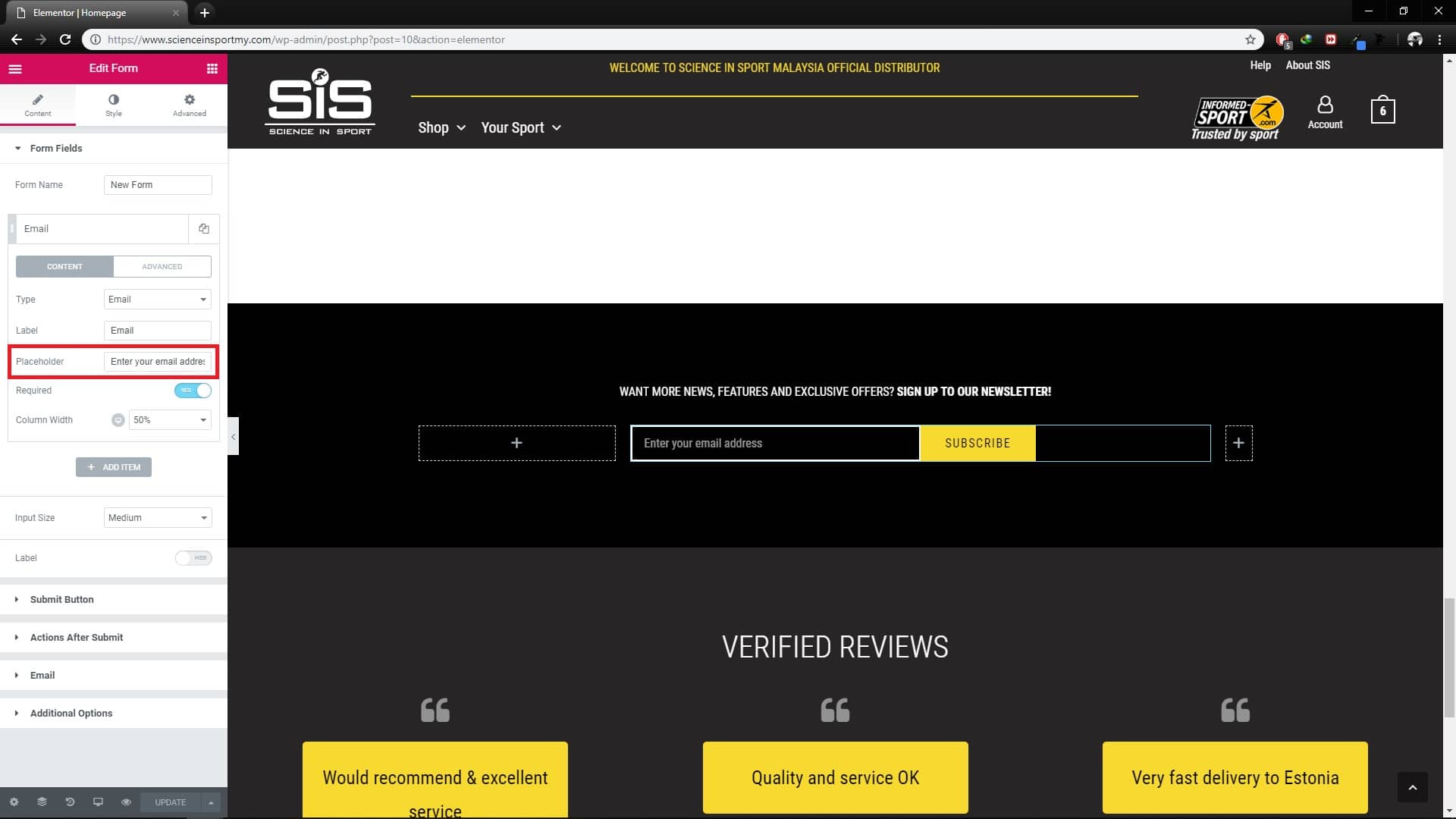
Step 18 : Then, click on submit button dropdown to change the button text.
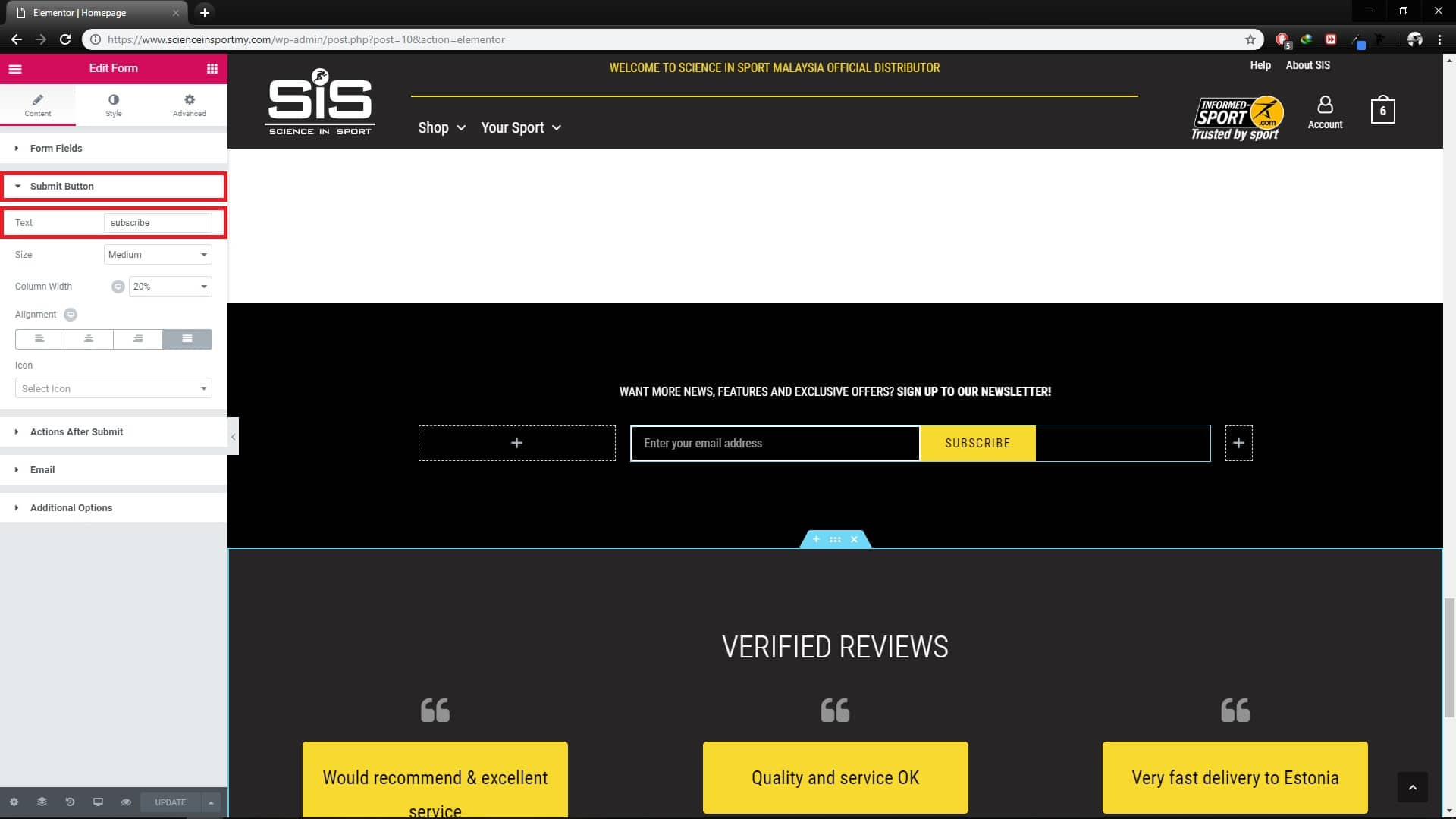
Step 19 : To edit review, click on the review. On the left menu, click items dropdown.

Step 20 : Click items #1, to edit the comment and name.
Lastly : After done all editing, click update to save changes.